Creating an app
Accessing your Kissflow account
As a Super Admin of your account, you will be able to access the Production environment of your Kissflow account, by default. From here, you can access the app builder and the administration pages of your account.
When you access the App Builder, you'll be routed to the Development environment of your account. The App Builder is where you start creating new apps, and where you get to view all the apps that you have access to. Administration is where you manage your app's settings, users, environments, and apps.
You can click the Explore button to quickly access any apps to which you have access to in the production environment.
Creating an app from scratch
In the production environment, click the + Create button card from the left navigation menu and choose App from the list. Alternatively, click Explore > + Create to open the Create from scratch menu.

- Add your app's name, app icon, and description and click Create.

Your app will be created in the production environment. Go to Manage > Edit app to open the app builder in the development environment.
Note: To open the app in the development environment, you must have access to the development environment as well.
Managing the apps you have access to
After an app is created, it's automatically added under the Apps section in both production and development environment. You'll get to manage the apps subject to the level of permissions you are provided. Click Manage to edit, share, manage settings and logs related to your app. The more options icon offers options to archive and manage the notification channels for your app.

Searching for apps by their names
The Explore page displays apps and other flows that are managed by you and others in your account. You can search for app using the search box. You can also sort apps alphabetically or by published date.

Archiving and deleting an app
In order to delete an app, you must first archive it.
- In the production environment, go to the Explore page.
- Click the Apps option in the left navigation panel and click Managed by me on the top bar.
- You will see all the apps you created or that were shared with you. Here, click the more options icon in the app card.
- Click Archive. Your app's status is now changed to Archived.
- Click the more options icon again and click Delete to delete the app.
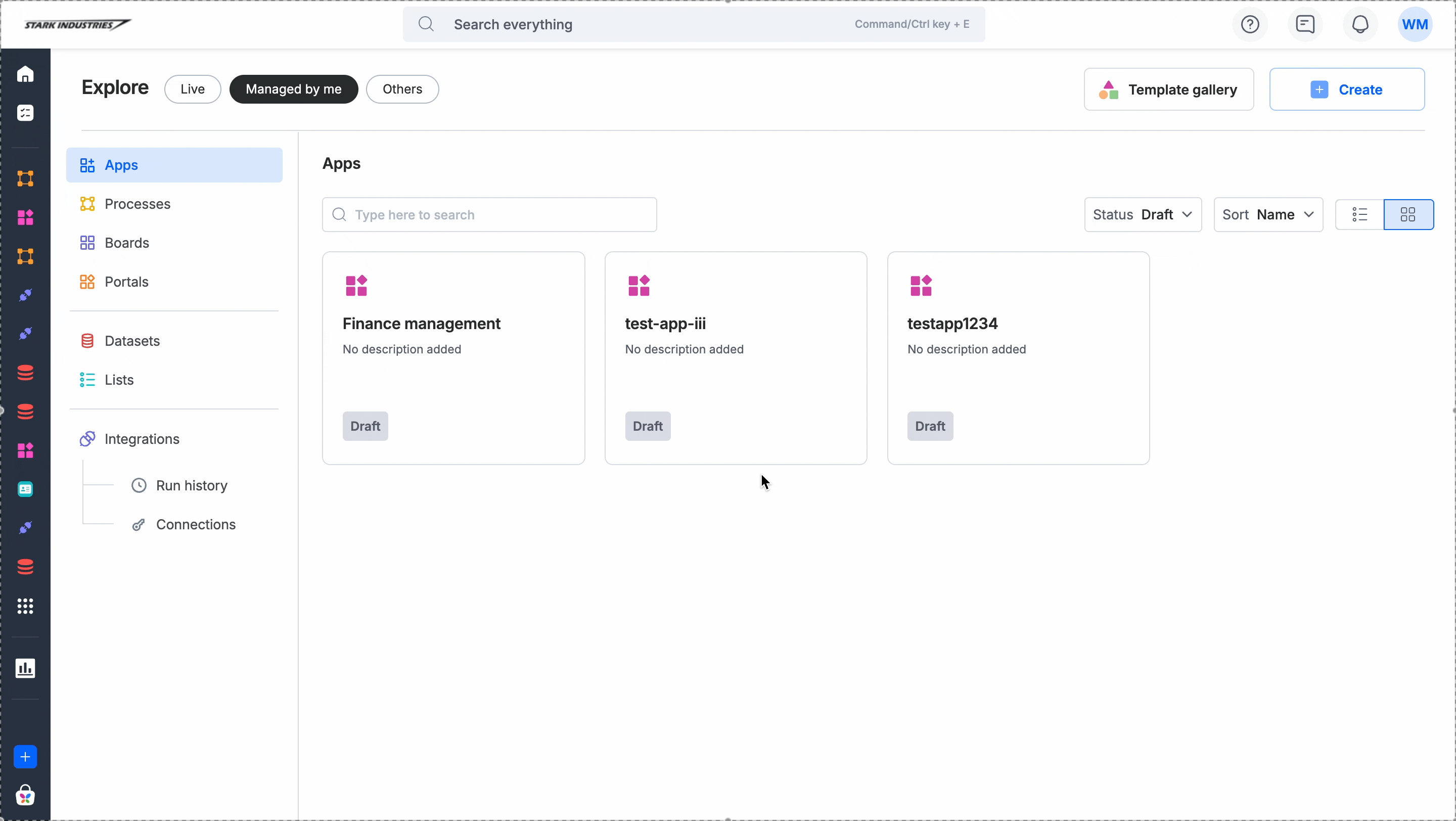
Unarchiving an app
- In the production environment, go to the Explore page.
- Click the Apps option in the left navigation panel and click Managed by me on the top bar.
- You will see all the apps you created or that were shared with you. Here, click on the archived app and open it.
- You will find two options, Delete app and Unarchive app. The status of the unarchived app will be reverted to their previous one. For example, if a Draft app is archived and unarchived, its status will go back to Draft.
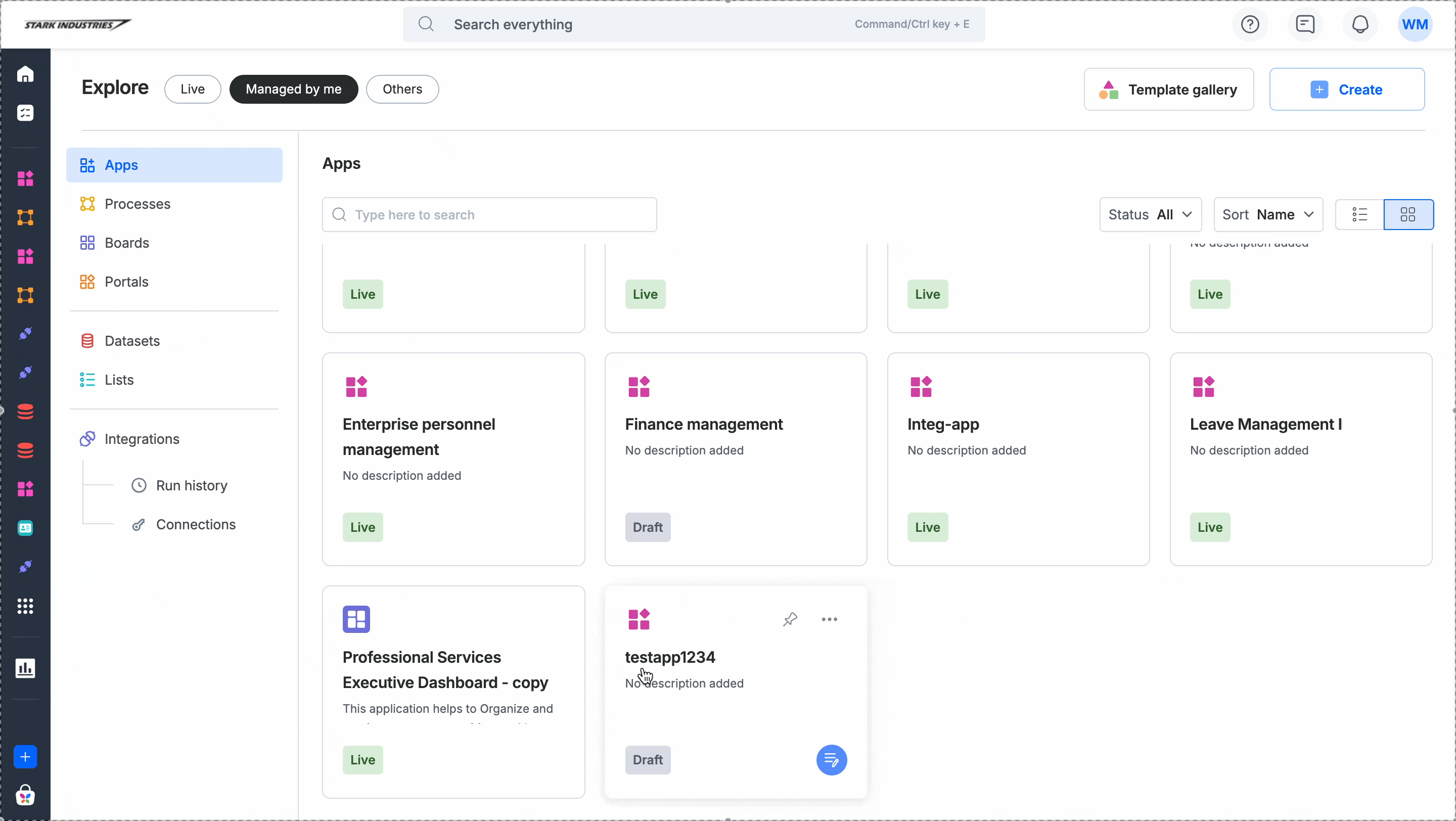
Notes:
- You can only archive and delete one app at a time.
- You can only archive and delete apps that are owned by you or shared with you.
- Archiving and deleting an app can be done only in the production environment.
- Apps that are once deleted cannot be recovered. Before deleting, review any impacts on team members that this app is shared with or the other apps that are linked with this app.
Related articles: Building an app from scratch
To learn how to build your app from scratch, read these topics next:
- Assigning roles and permissions.
- Creating dataforms, processes, and boards.
- Designing UI with pages.
- Building bespoke navigation paths.
- Creating components.
- Integrating with other apps.
- Managing security and settings of the app.
