Creating and managing lists in apps
Creating a list in the app builder
You can create a list within the app builder in two ways:
Using the left navigation menu
Using a form
Creating a list from the left navigation
Click the quick create icon in the left navigation menu and choose List.
Enter a name and description for the list and click Create.

Your newly created list will appear under Data > Lists in the left navigation menu.
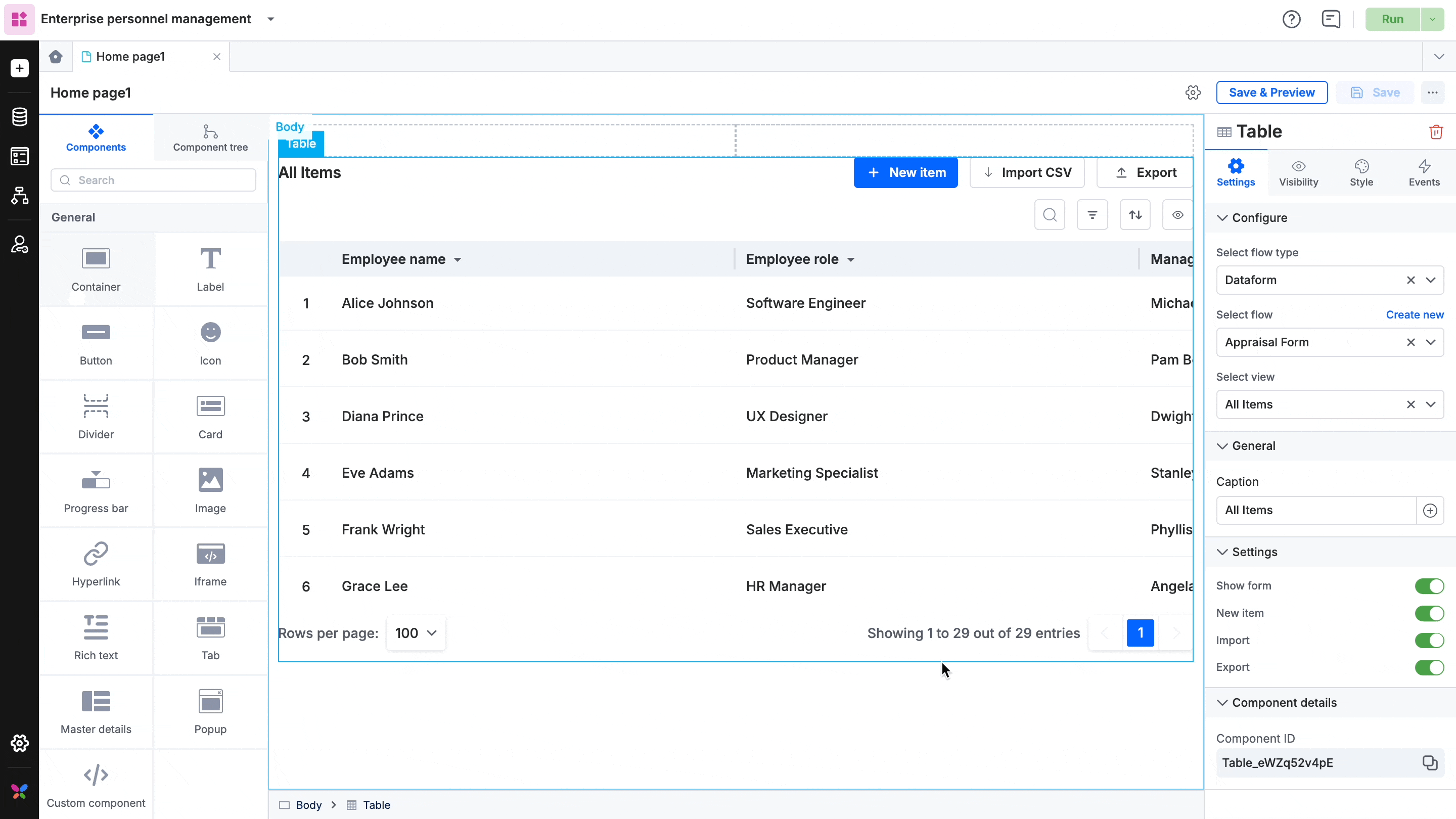
Creating a list through a form
You can create a list when you add a form field that uses a list such as a dropdown, a checklist, or a multi-select dropdown field.
Open any form in your app and add a field with the field type Dropdown, Checklist, or a Multi-select dropdown, for which a list will be required to populate data.
Under the Select a list dropdown, click + Create a list to create a new list from scratch. If you already have lists in your app, they will show up here and you can select one of the existing lists.
To create a new list, enter the list's title and proceed to add the list of items. Click Apply when you are done.

Your newly created list will appear in the left navigation menu under Data.
Editing list values
You can edit a list's values directly from the list page by clicking on the cells and typing in your values. Your changes will be autosaved as you type them. You can also copy and paste values from a spreadsheet.
Note: If the list values are copy-pasted from different sources like Excel, check and remove any trailing spaces.
List values can also be edited when selecting them from the form editor. Click a Dropdown, Checkbox, or a Checklist field, select a list and edit the values directly. The changes you make here will be saved to the original list.

Note: A maximum of 250 items can be created or pasted within the list.
Managing lists in an app
You can view, sort, and rename your lists from the left navigation menu under Data > Lists.
Sorting lists
To manage an individual list, click the name of the list and it will open up in a new tab. From here, you can edit the contents of the list directly. You can sort the contents of the list in ascending or descending order.
To sort the lists themselves, open the left navigation menu and click the sort option there. From the left navigation menu, you can sort, filter existing lists and also create a new list.
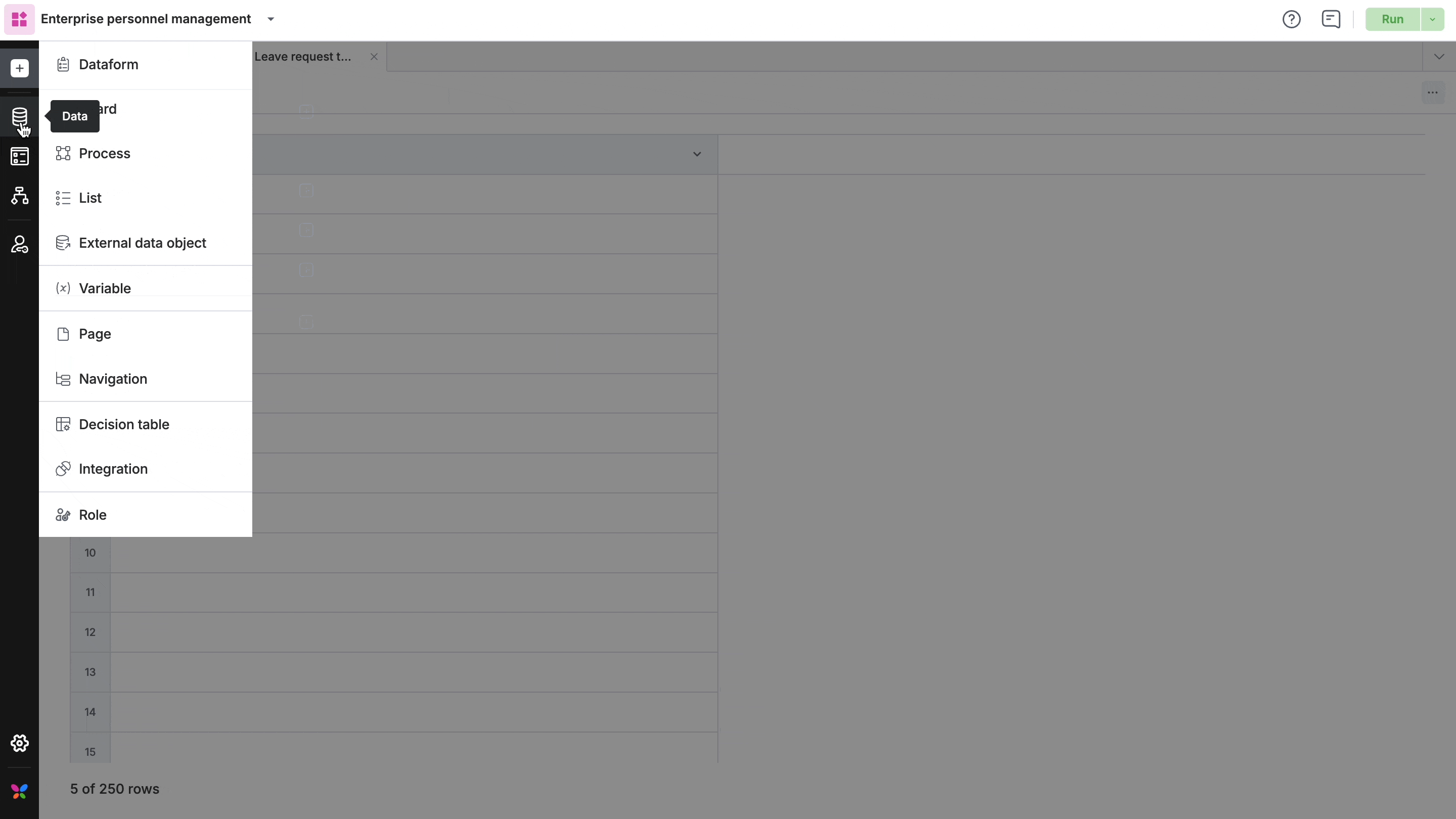
Renaming lists
There are two ways in which you can rename a list:
Open a list, click the more actions option, and click Rename.

Open the left navigation menu and click Data > Lists. Here, click the more actions option beside the required list and click Rename.

