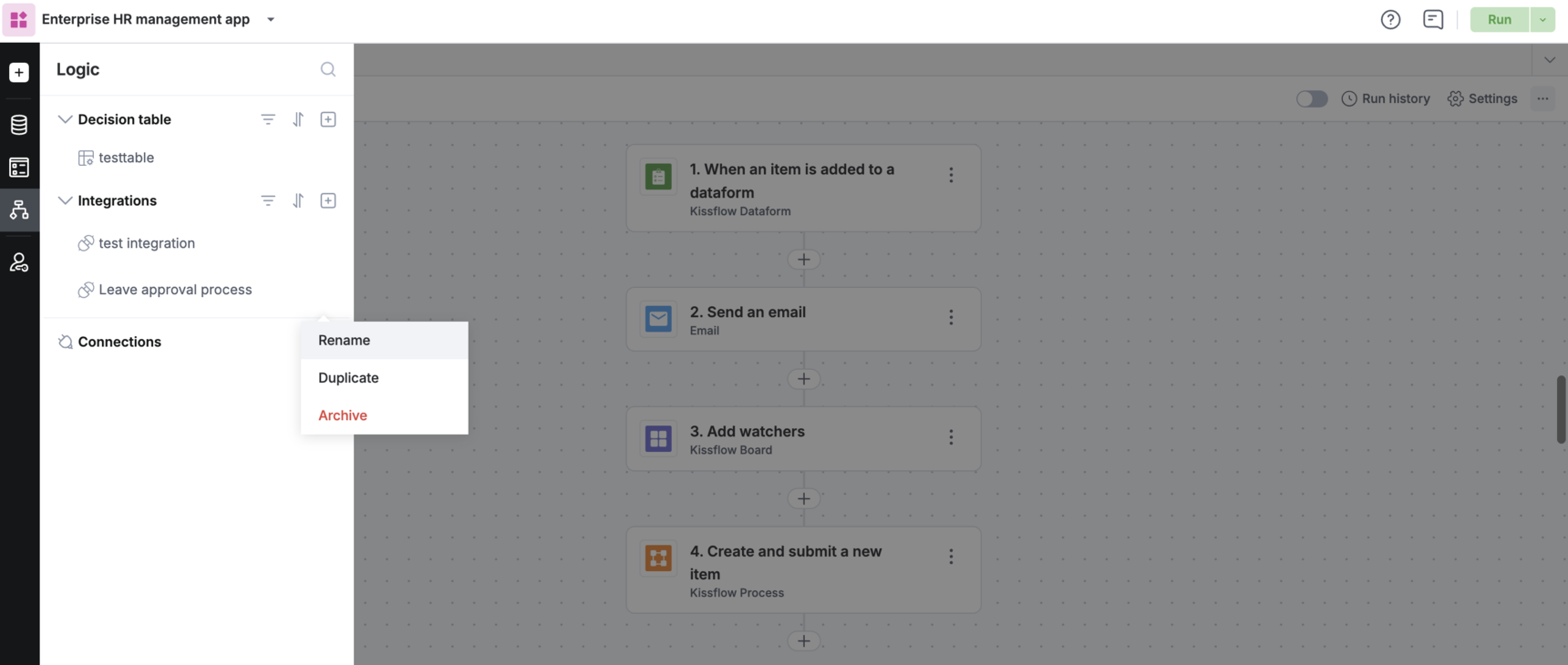Renaming, Duplicating, and archiving app integrations
Renaming an integration
If you want to rename the name and description of your integration, follow the steps below:
- Open the integration in a tab, click the More options button (
 ) and then click Rename.
) and then click Rename. 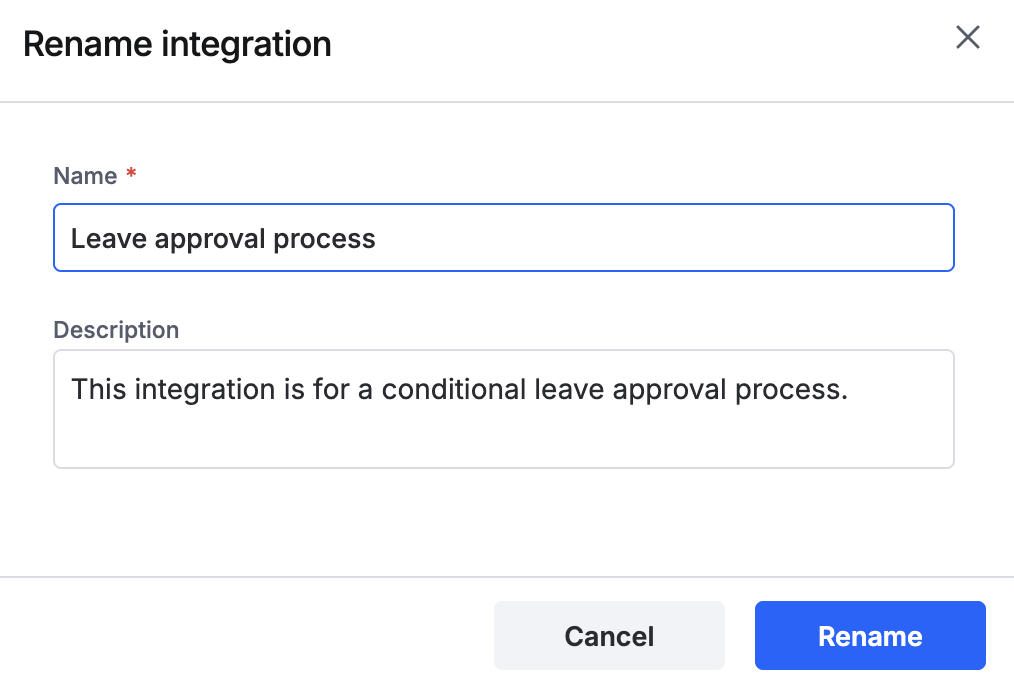
- Modify the default name and description of the integration.
- Click Rename.
Duplicating an integration
If you want to make an exact copy of your integration, you can duplicate it. Duplicated integrations will have the same set of trigger and action steps with configuration data.
- Inside the Integration card, click the More options button (
 ) and then click Duplicate.
) and then click Duplicate. - The default name of the new integration is Copy of <original integration's name>. You can change the name.
- Click Duplicate.
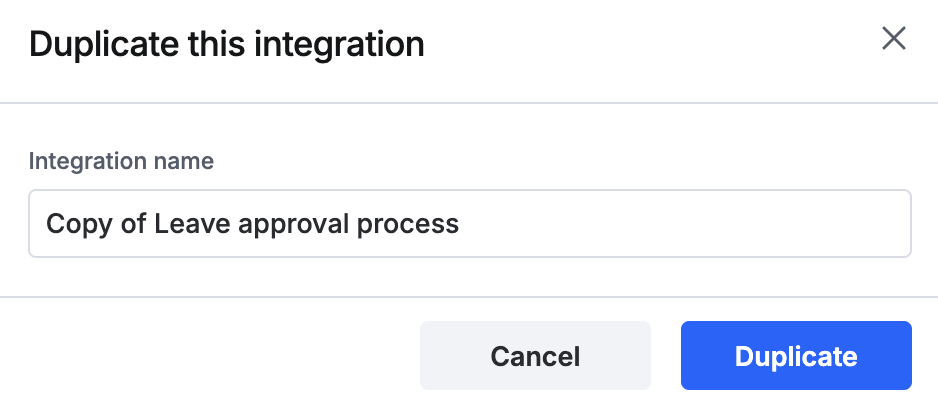
Archiving an integration
You can archive and delete any integration in your application when you don’t need it anymore. An integration can be deleted only after it’s archived. When you archive an integration, all its active workflows will stop and remain suspended till it's unarchived.
However, if you are an Admin or member of the application, you can access the Integrations page to unarchive or delete them.
To archive an integration, click the Integrations page, click the specific integration card > More options button (![]() ) > Archive.
) > Archive.
When the archived integration is shown, click the integration and then click Unarchive. You can also permanently delete the integration and all its step configurations by clicking Delete.
An alternative way to Rename, Duplicate, and Archive an integration is to click Logic > Integration in the left navigation menu and click the more options menu beside the integration's name.