Integrating external data object
App users who possess Manage permission to connect to external data objects can configure actions for specific events triggered within Kissflow.
For example, you have an HR app designed to handle various employee processes. When a termination request is completed, you want to configure an action to delete the particular employee’s PII from your employee table in the external database.
To achieve this, you should integrate the termination process and your external platform. Once established, you can configure a trigger within your process so that upon completion of the termination workflow, the corresponding record in your table is automatically deleted.
Note: Integration using external data objects is exclusive to apps at the moment.
Accessing integration
Once you've established the external connection and configured the external data object, navigate to the Logic icon on the left nav and follow the below steps,
Under Integrations, click + icon. Create an integration window opens.
Name the integration and click Create.
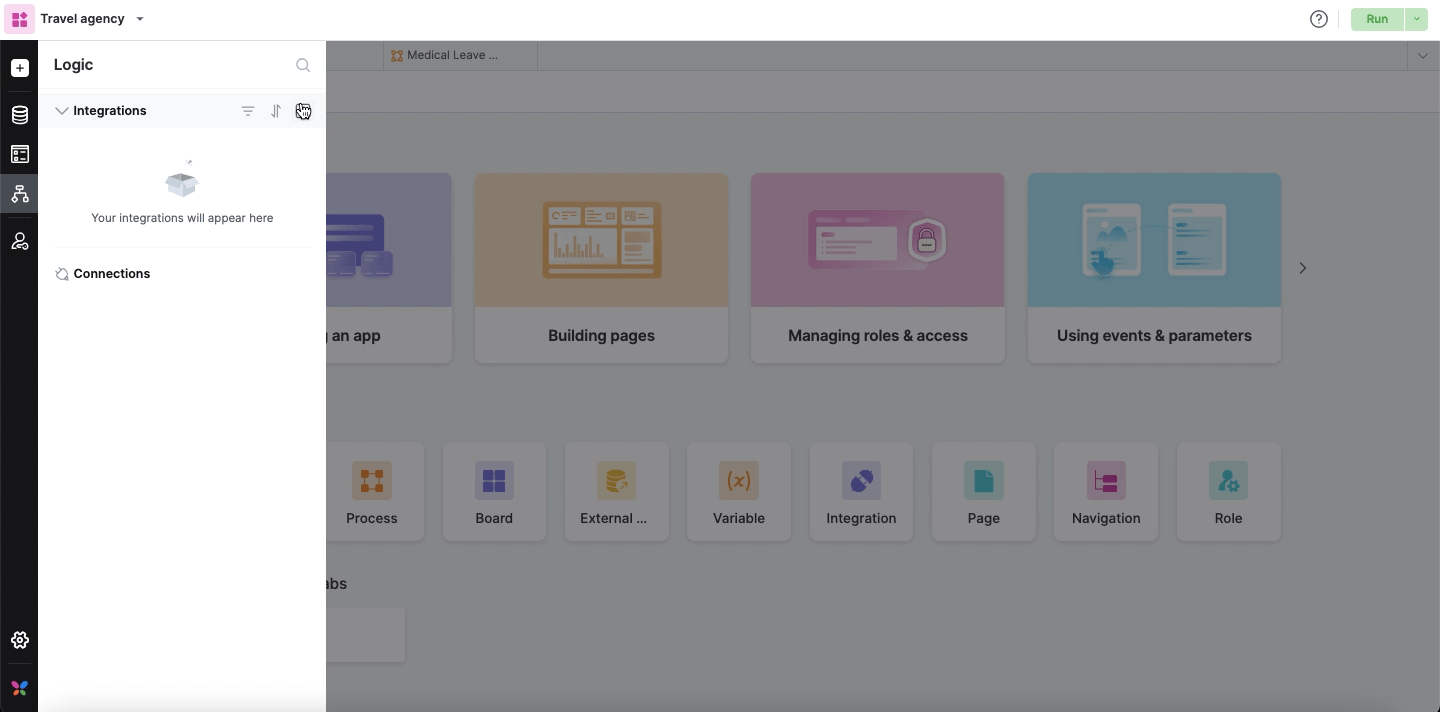
Configuring a trigger
This is a generic how-to for configuring a trigger. To learn more about how each connector works, refer to the particular connector’s guide.
Create an integration.
Choose a connector and select a trigger.
You can select one of the existing accounts from the drop-down or add a new account. Authenticate the connection with auth keys and secret tokens and click Next.
Configure the event.
Test your trigger.
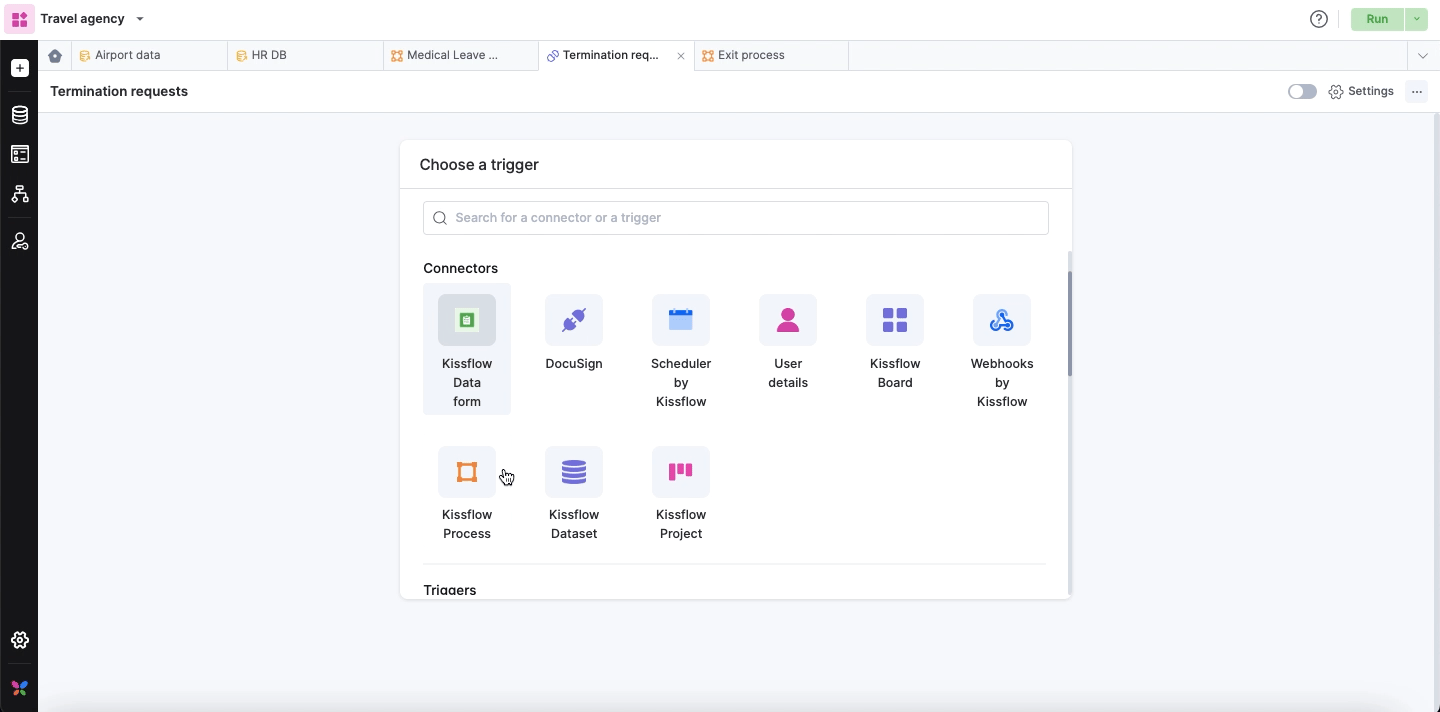
Note: Currently, configuring triggers using external data object as a connector is not supported.
Configuring an action in external data
Choose External data object as the connector and select an action.
Action |
Description |
Read |
This action reads a single record from your external data table without storing it. |
Create |
This action creates a new, single entry in your external data table. |
Update |
This action updates an existing single entry in your external data table. |
List |
This action reads records from your external data table without storing it in Kissflow. |
Delete |
This action deletes a record in your external data table. |
Note:
You can successfully configure Create, Update, and Delete action under two conditions:
Your Connection mode while setting up an external data object must be set to Write.
Your external platform should support write operations from external systems, such as Kissflow.
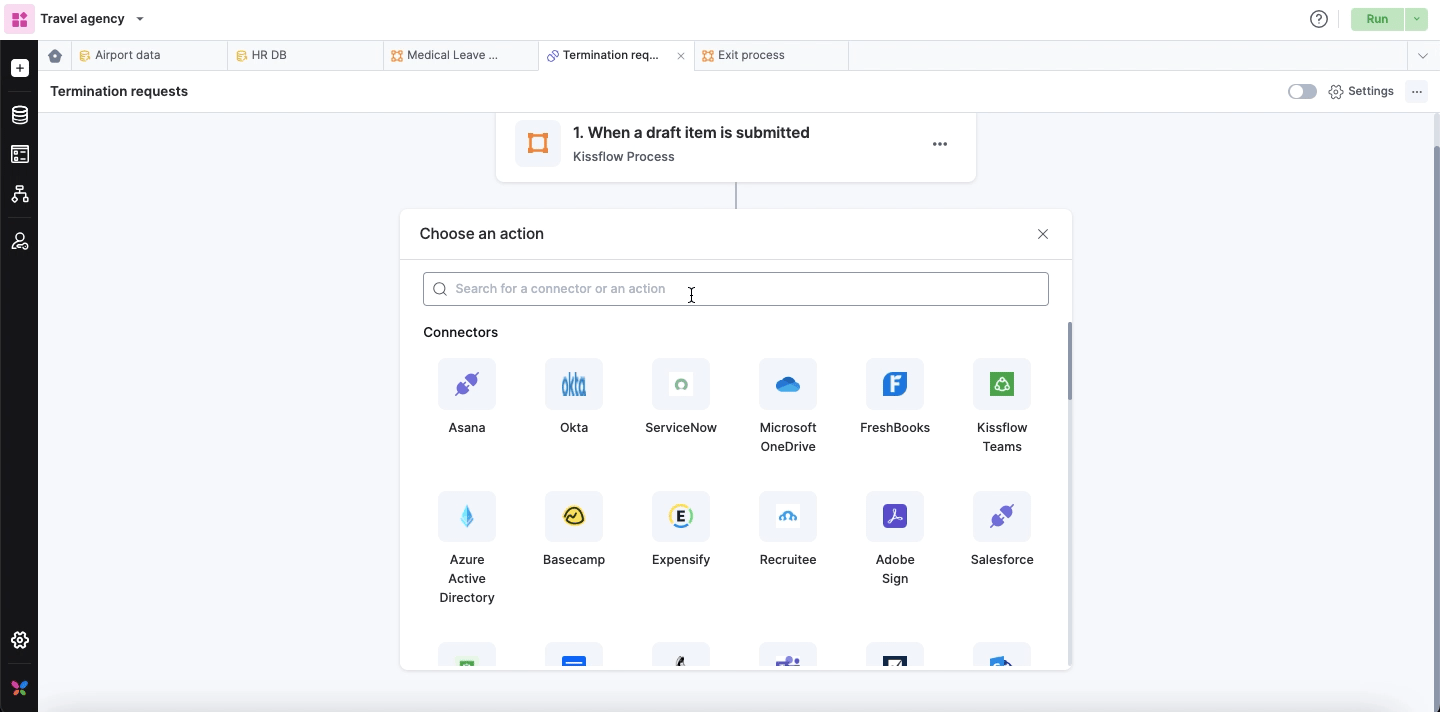
Establish the connection by selecting from the existing external accounts or create a new account by providing the necessary authentication details.
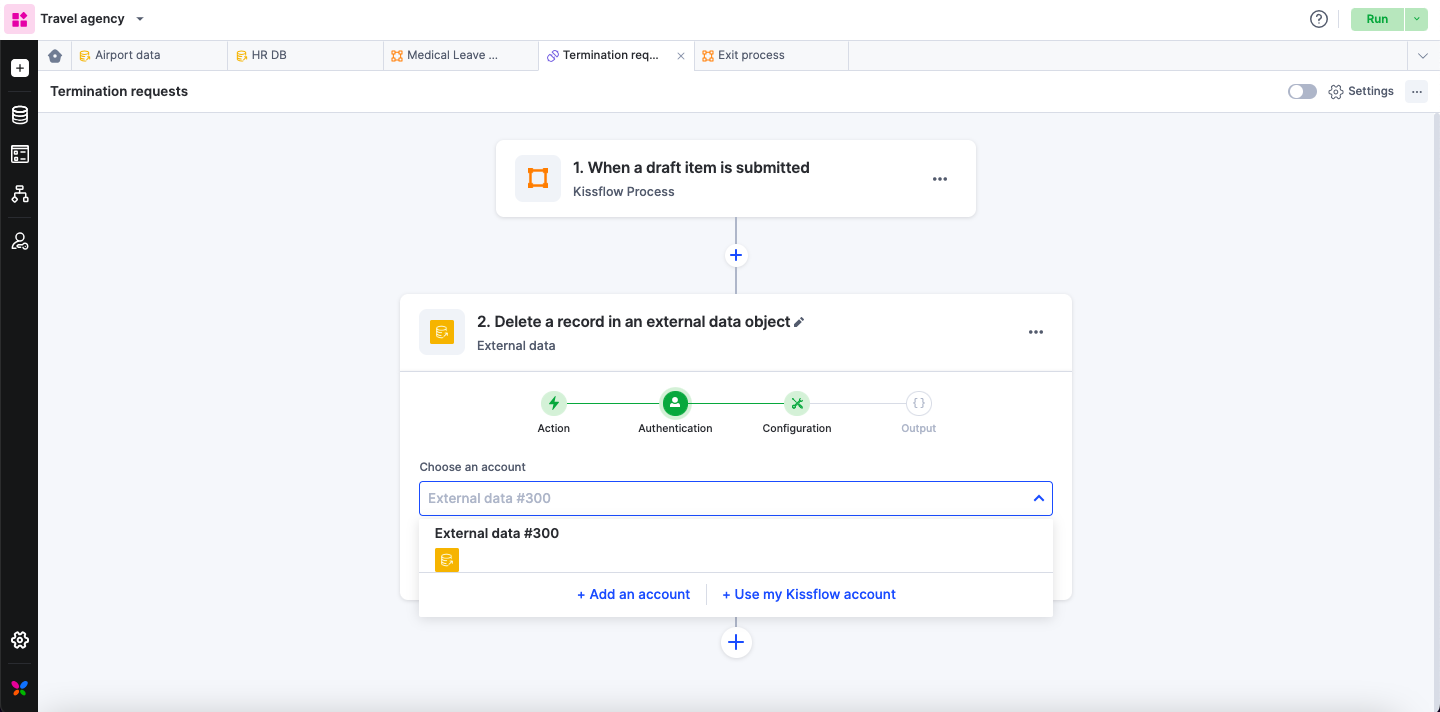
For configuring the action, follow the below steps,
For actions focused on a single record, such as read, create, update, and delete, select the table from Choose an external data object drop-down. Then, map the table columns with the corresponding fields from your trigger’s connector.
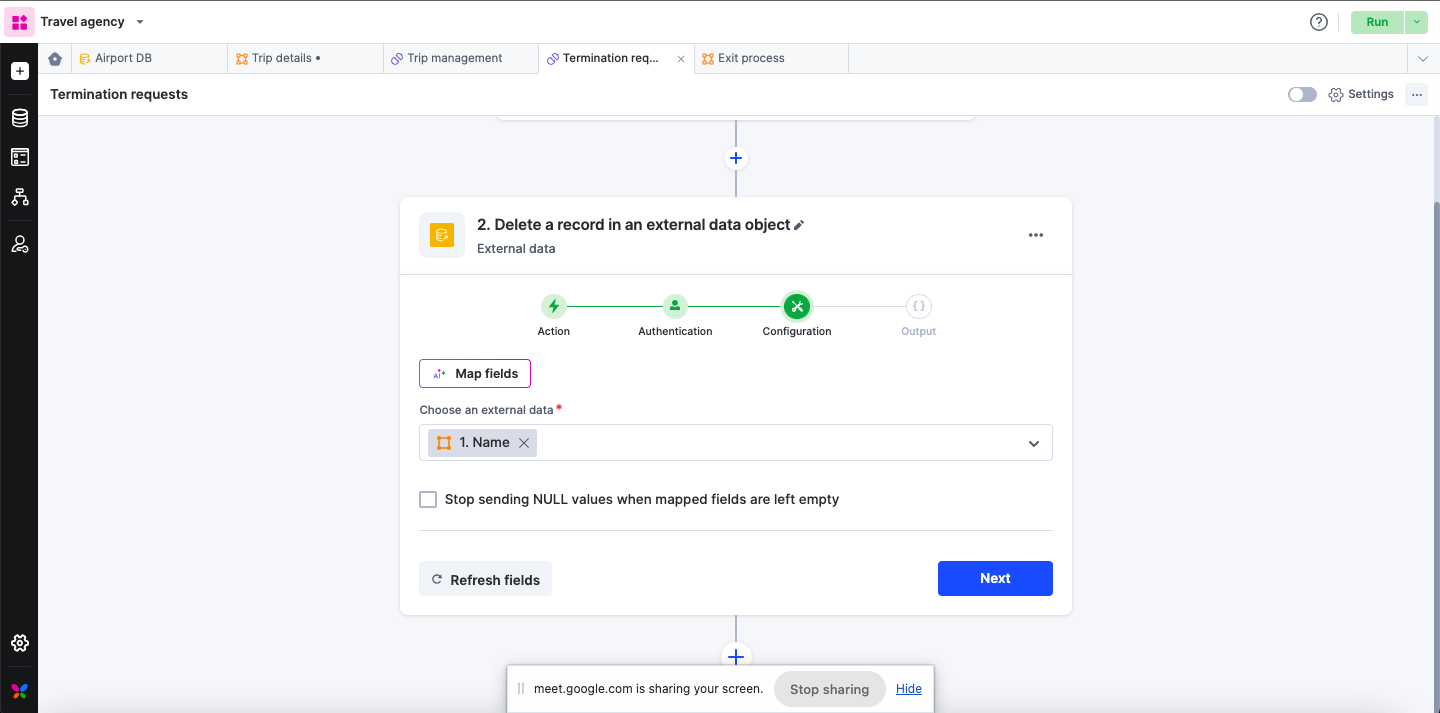
For multi-record actions like list,
Select the table from Choose an external data object drop-down.
Choose the list of columns from which you wish to read the data.
Specify the page size to determine how many records are to be retrieved on a single page.
Additionally, you can also apply a filter to narrow down the records
Verify the setup of your action step by clicking the Test action button. Any errors, if present, will be notified at this step. Rectify it and retest the action.
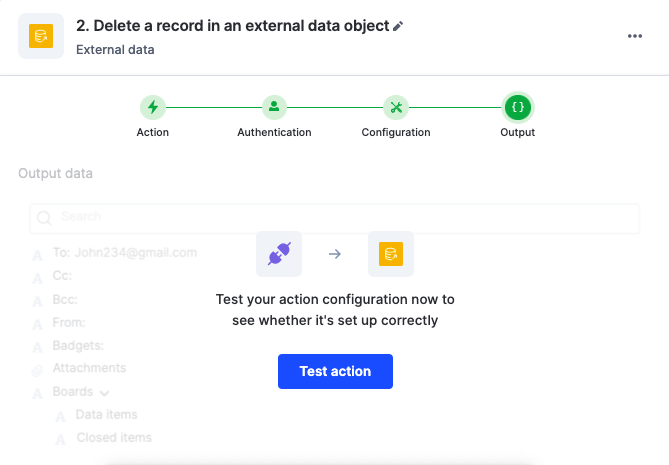
After setting up the required triggers and actions, go to the top right corner of the editor to turn on the integration so as to activate it.
