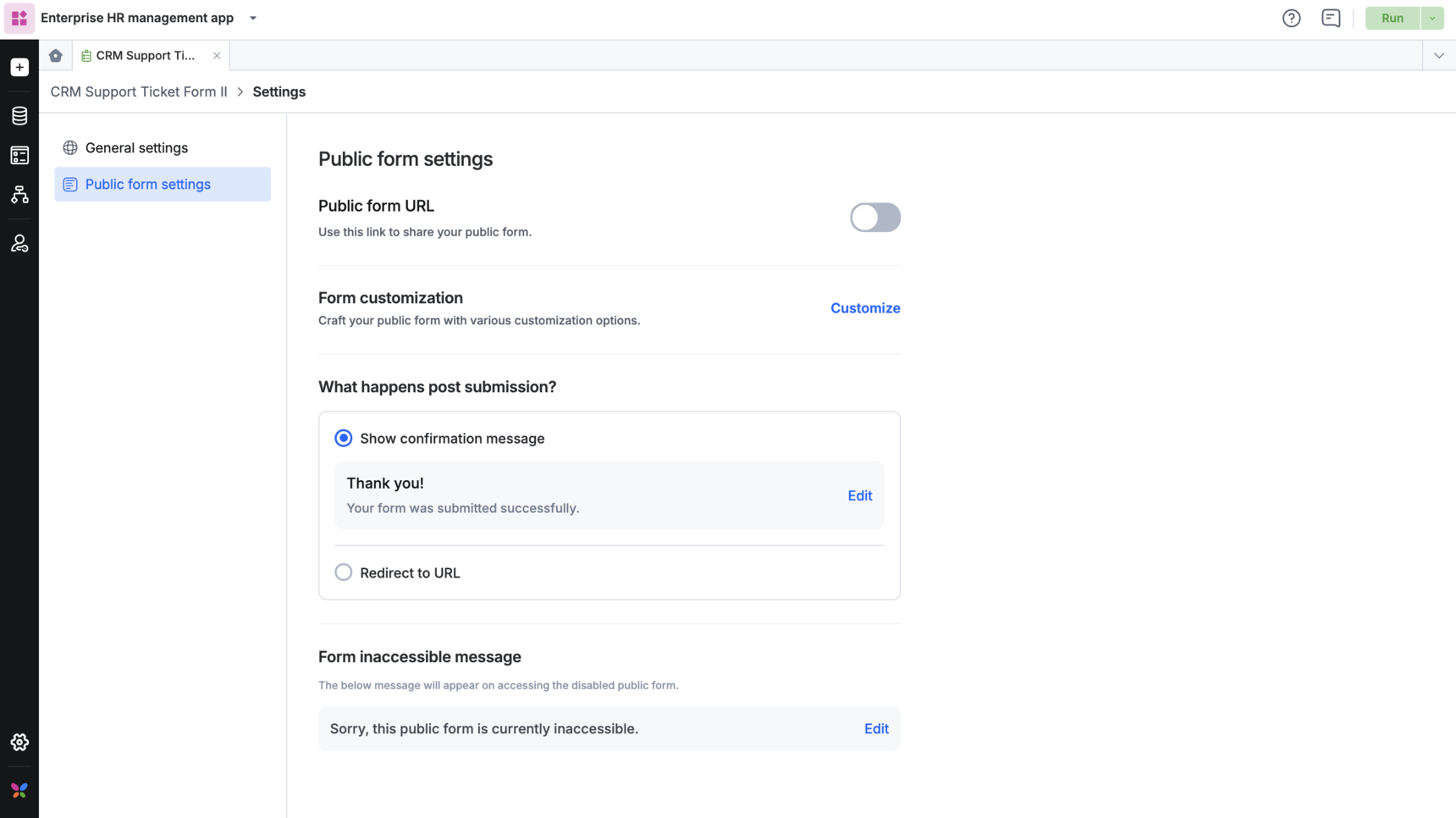Dataform settings
As an app developer, you will have default access to forms that you create. To configure or change settings for the dataform, click Settings on the dataform builder.
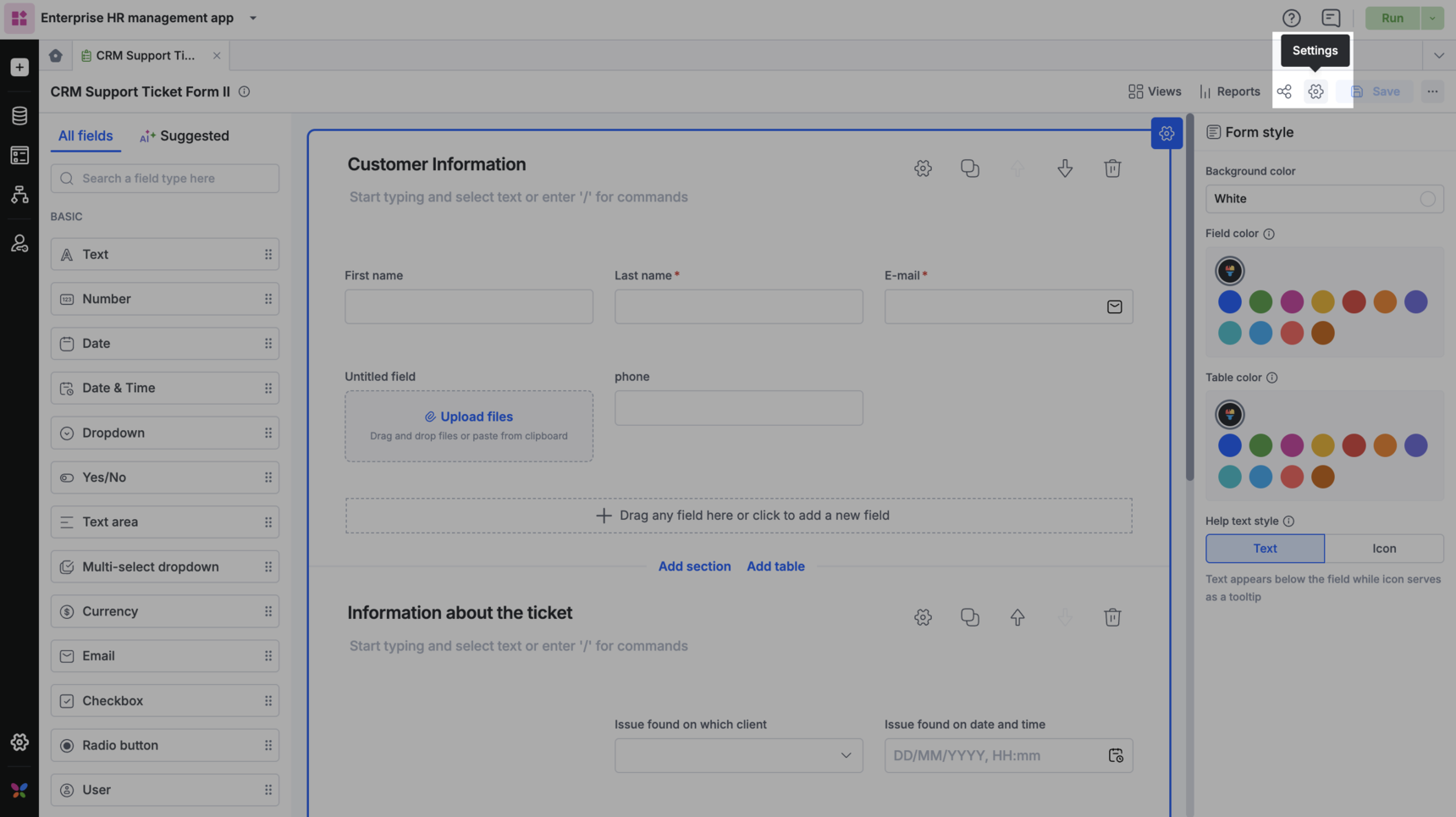
General settings
In the General settings tab, you can configure form titles.
Configuring form title
The form title is the unique name given to each entry in your dataform. To configure form titles, click the Add button (+) and arrange default system fields or form fields in the order that you want, and then click Save. Based on this format, titles are auto generated and are displayed on top of each dataform.
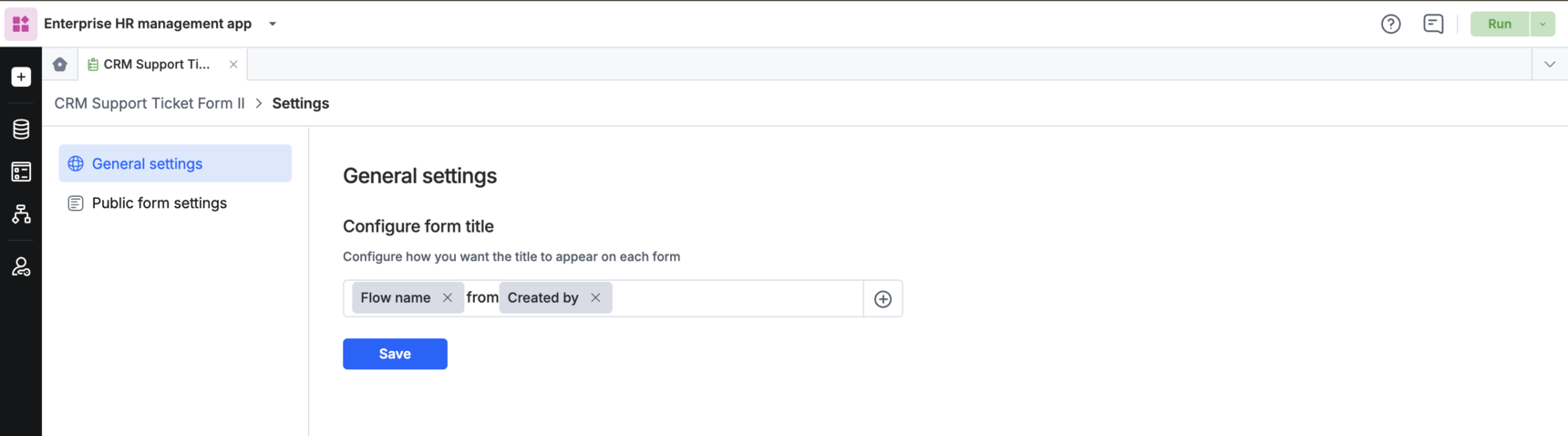
Public form settings
Public form settings, you can enable the dataform to be a public form. By enabling the form to be a public form, a public form URL will be generated. This URL can be used for sharing the form outside your organization. You can customize public forms using the Customize option. Learn more about public form customization here.