0
Image
Introduction
Using an image component, you will be able to add images to your application.
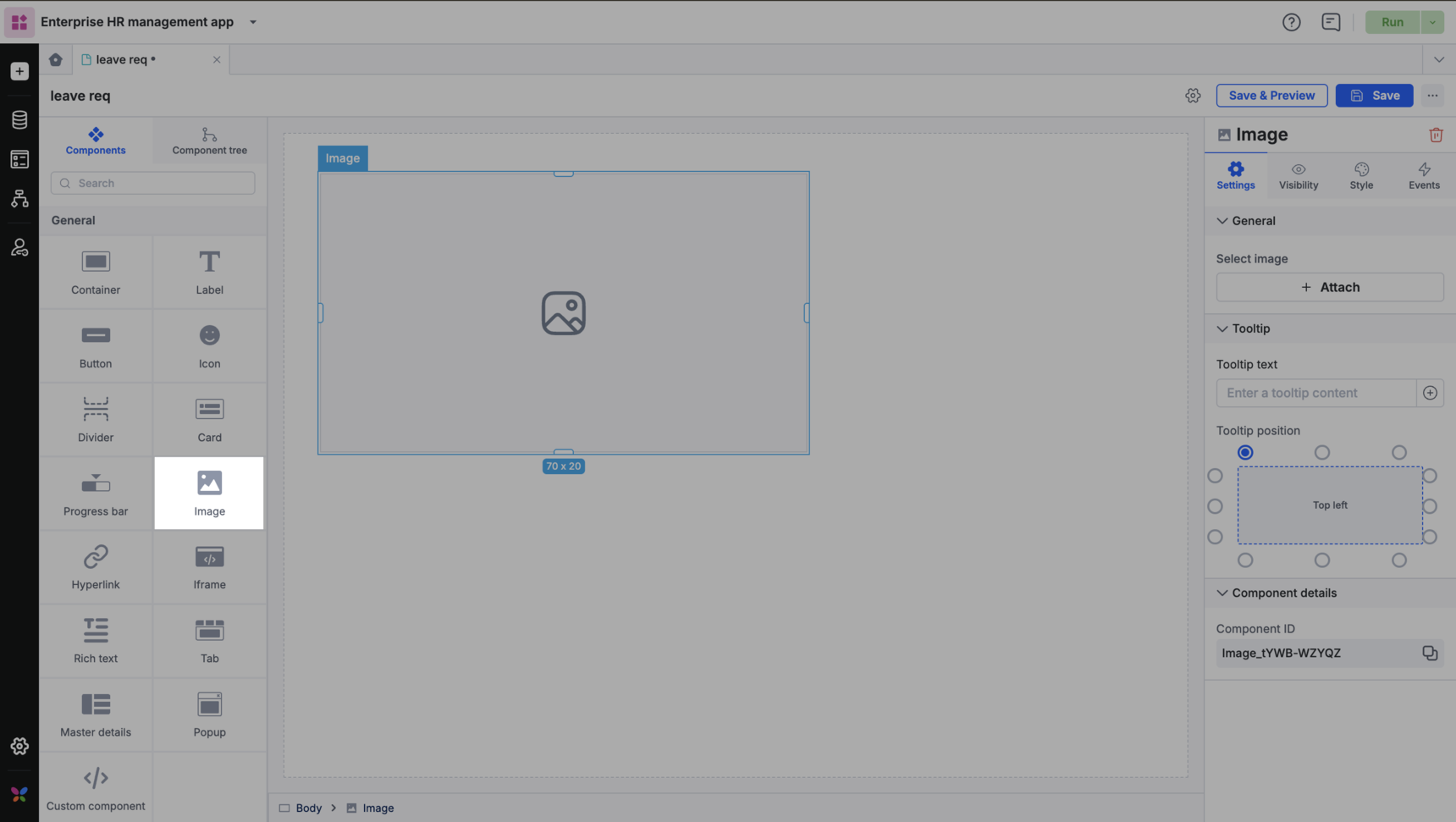
How to use it?
Images can be sourced to the page in the form of URLs.
You can add the URL of the image in the image source and choose the image style from the following options:
- Contain: In contain, the image is resized to fit the given dimension but the image retains its aspect ratio.
- Cover: In cover, the image keeps its aspect ratio and fills the given dimension.
- Fill: When you select fill, the image is resized to fill the given dimension.
- None: Here, the image is not resized.
In Style properties, you will be able to adjust the sizing, modify the padding and margin, and set the border size, color, and radius.
In Event properties, you will be able to add the event “On click” to direct the image to perform an action.
There are three actions that can be performed:
- Redirection - This action redirects you to the user-defined pages, the system-defined home page, or lets you go back to the same page.
- Open popup - The open popup action lets you open a popup that you had created using the Popup component.
- JavaScript action - The JavaScript action lets you define the action that you want to perform using JS code.
Content aside
Related Articles
