Adding conditions to an integration
Currently, you can only use the control connector in Kissflow to set up Yes or No conditions in an integration. Now, you can add conditions to each action in a Kissflow integration using the formula builder to execute certain actions only when the condition is met. The action will be skipped when the condition is not met.
Assume you want to automate the process of handling customer feedback submitted through a public form. However, you want to skip feedback that falls into the category of General Information and only proceed with sending emails for feedback type as Issue or Feature Request. You can use the Kissflow process and email connectors to achieve this with the help of conditions.
Note:
Conditions can be added only to actions
Adding conditions to an action
Here’s how you can add a condition to an action:
Choose the action for which you want to add the condition. Under the configuration step, click Change next to the When does this step happen?
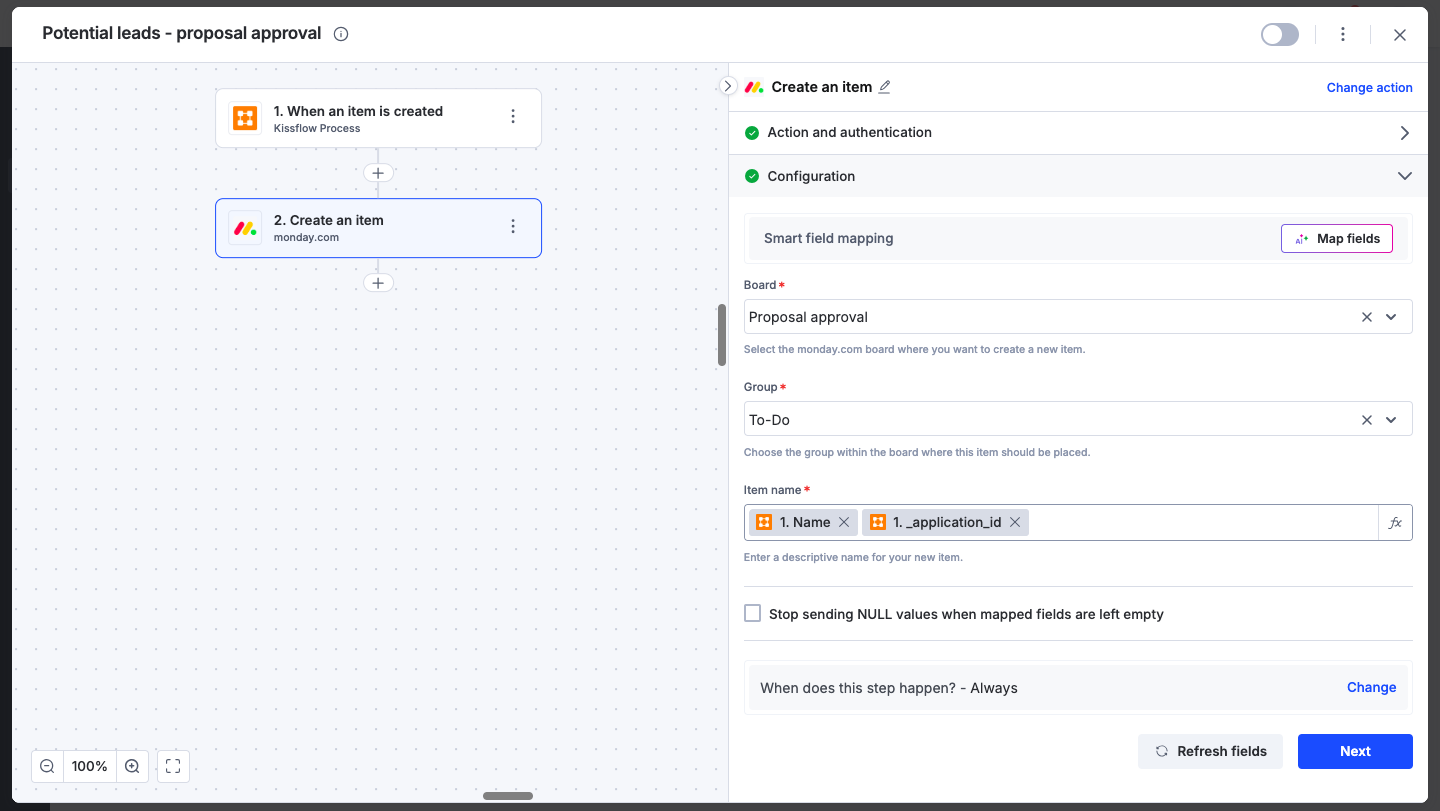
Open the formula builder to enter the necessary condition and configure it using the fields from the previous steps. Click Save once the condition has been added.
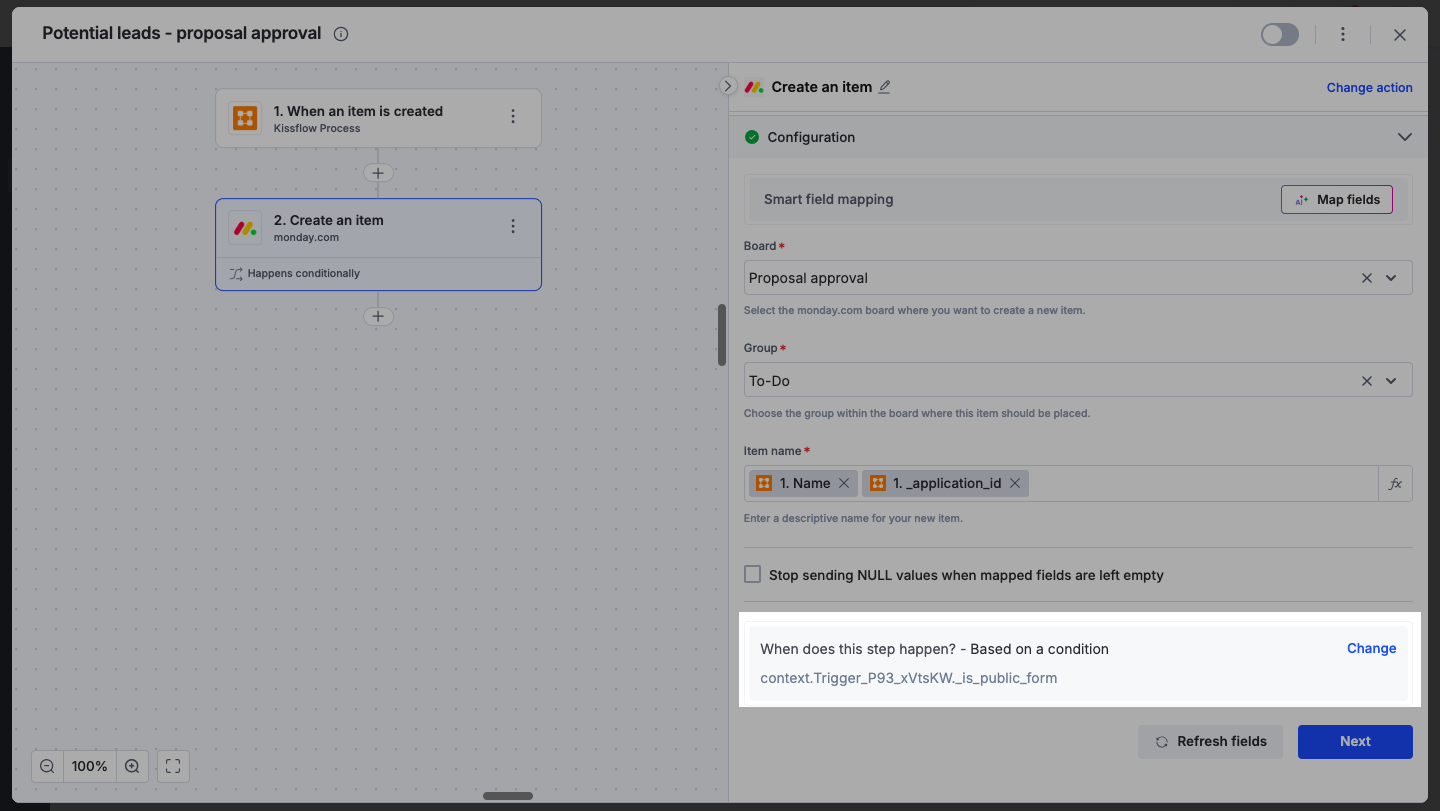
Click Next and proceed with testing the action and finally click Done. If there are any errors associated with the condition an error message will appear.
Now when a new item is created with the type as Issue or Feature Request an email will be automatically sent to the customer asking for more information about that particular item.
Actions that have a condition attached to it can be identified using the Happens conditionally text that appears on the bottom of the action.
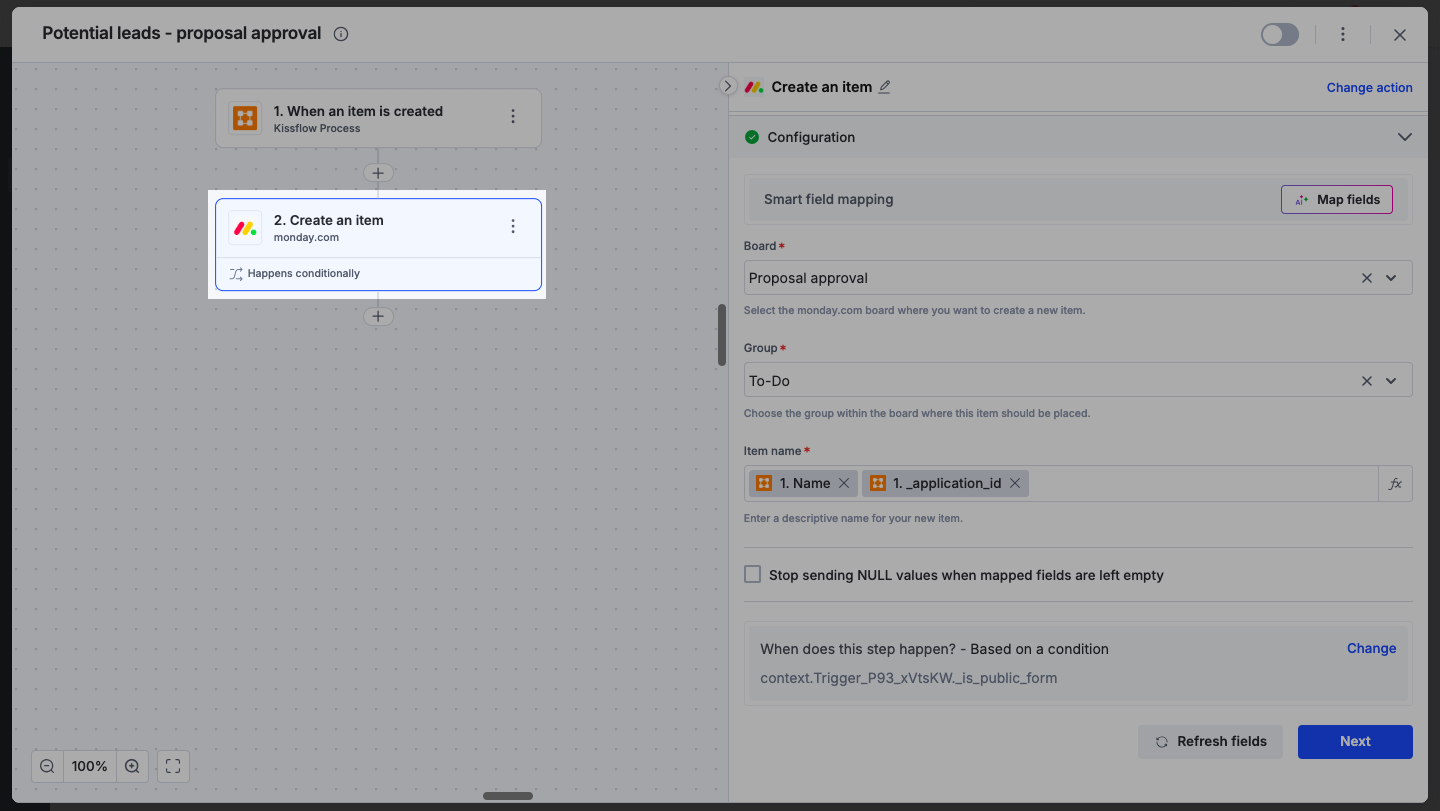
Identifying skipped actions
You can use the run history of an integration to identify whether the action has been executed or skipped. Click the Run history button to view all the runs for that particular integration. Open the integration with a Success status to view whether the action was executed or skipped. Actions that were executed will have a Condition met status and the rest will have a Skipped status.
