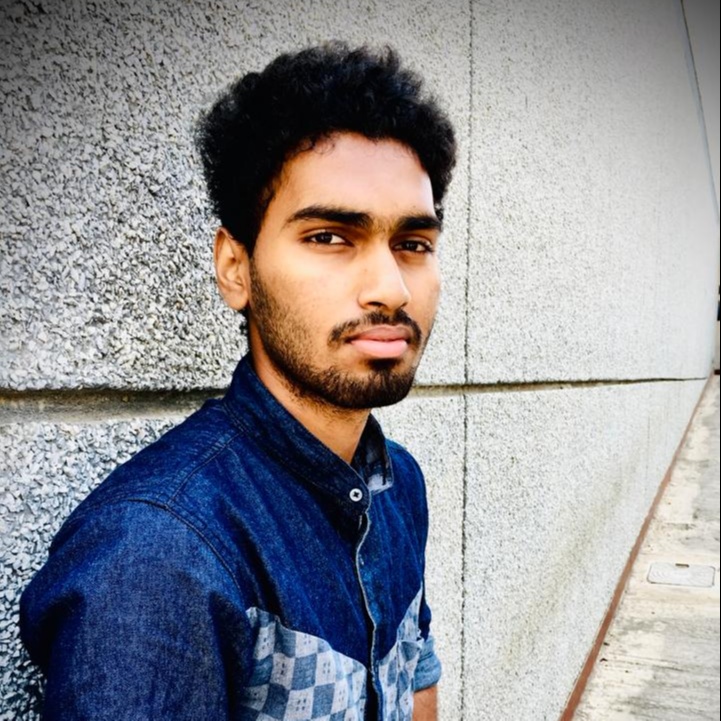
Dharsan V K
-
Notification events in boards
Kissflow plans: ✓ Basic ✓ Enterprise Item notifications The item notifications listed below are predefined by the system, based on which you can create new custom notifications and configure trigger…
-
Board notifications
Kissflow plans: ✓ Basic ✓ Enterprise You can create and customize notifications to stay informed about important updates or ensure timely communication within your team.…
-
Process notifications
Kissflow plans: ✓ Basic ✓ Enterprise You can create and customize notifications to stay informed about important updates or ensure timely communication within your team.…
-
Enhanced notifications in Kissflow
We've got some exciting updates in the pipeline that will make your experience with Kissflow notifications even better. These changes will provide you with more control over your notifications and…
-
Using a decision table inside apps
Kissflow plans: ✕ Basic ✓ Enterprise It is necessary to use Kissflow’s SDK to use a decision table inside apps. Consider a simple use case where a bank needs to approve a loan application based on…
-
Testing a decision table
Kissflow plans: ✕ Basic ✓ Enterprise The test functionality of a decision table enables you to verify and ensure that it accurately evaluates all conditions and returns the corresponding results as…
-
Evaluation settings
Kissflow plans: ✕ Basic ✓ Enterprise You can configure the logical operation to be performed between the condition values of a row while evaluating. Additionally,…
-
Importing data from a CSV
Kissflow plans: ✕ Basic ✓ Enterprise Admins and members can import condition and result values from a CSV into a decision table. To import, Click the Import CSV button in the top right corner.…
-
Creating conditions and results
Kissflow plans: ✕ Basic ✓ Enterprise Creating a condition To evaluate input values, it is necessary to create conditions. Click the Add button (+) beside Conditions to create a condition and enter…
-
Creating a decision table
Kissflow plans: ✕ Basic ✓ Enterprise Inside apps In the left panel of the editing environment, click the Create button (), enter the name and description (optional), and click Create.…
-
Where are decision tables used?
Kissflow plans: ✕ Basic ✓ Enterprise In the context of a financial institution, decision tables can be used to streamline the loan approval process by automating the decision-making steps based on…
-
Decision tables overview
Kissflow plans: ✕ Basic ✓ Enterprise What is a decision table? A decision table is a systematic and structured representation of complex business logic for decision-making processes.…
-
Auto-generating condition values
Kissflow plans: ✕ Basic ✓ Enterprise Let’s say you need all the possible combinations of the condition values to be entered in your decision table. Doing it manually can be quite tedious and might…
-
Remote lookup field overview
Kissflow plans: ✓ Basic ✓ Enterprise The Remote lookup field is useful to get data from external systems into your form. With the ability to specify URLs, request types, headers,…
-
Process comments
Kissflow plans: ✓ Basic ✓ Enterprise You can collaborate with different stakeholders in a process workflow regarding an item using comments. You can also reply to people in a thread format so that…
-
Changes to how Kissflow Integrations look
We're excited to unveil a fresh and intuitive look for Kissflow Integrations. This update will bring a host of enhancements to the integration builder aimed at providing a more seamless and…
-
Changes to List APIs - Deprecation of Aggregation Data
Introduction We're implementing changes to our List APIs regarding the usage of aggregation data. This update aims to ensure a seamless transition for our valued users.…
-
UI changes in the home page for KF Process plan
We’re making some UI changes to the home pages of all accounts that use KF Process plan. These changes will bring an intuitive and interactive experience to your home page.…
-
UI changes in the home page for KF Workflow Suite plan
We’re making some UI changes to the home pages of all accounts that use KF Workflow Suite plan. These changes will bring an intuitive and interactive experience to your home page.…
-
UI changes in the home page for KF Workflow plan
We’re making some UI changes to the home pages of all accounts that use KF Workflow plan. These changes will bring an intuitive and interactive experience to your home page.…
-
Governing connections
Kissflow plans: ✕ Basic ✓ Enterprise As a Super Admin, or an IAM Admin, you can get information about the connections used in your account. This gives you visibility and helps you in informed…
-
UI changes in the home page for KF Project plan
We’re making some UI changes to the home pages of all accounts that use KF Project plan. These changes will bring an intuitive and interactive experience to your home page.…
-
UI changes in the home page for KF Workflow Lite plan
We’re making some UI changes to the home pages of all accounts that use KF Workflow Lite plan. These changes will bring an intuitive and interactive experience to your home page.…
-
Use case for timeline layout
Kissflow plans: ✓ Basic ✓ Enterprise Timeline layout helps you plan ahead, meet deadlines, and effectively communicate progress. It provides a bird's-eye view of your work items,…
-
Governing authentication keys
Kissflow plans: ✕ Basic ✓ Enterprise Governing authentication keys is crucial for several reasons. First and foremost, it helps maintain the security and integrity of your Kissflow account and its…
