AI-powered solution overview
A solution overview gives you a complete, AI-generated breakdown of your process in a readable, structured format that highlights how different components come together to solve a business problem. It helps Process admins and developers understand the overall structure and logic behind a process without having to manually explore every configuration detail.
To access the solution overview of a process, click the More options button (![]() ) at the top right and click Solution overview. While the overview is generating, you can safely navigate away or continue other work.
) at the top right and click Solution overview. While the overview is generating, you can safely navigate away or continue other work.
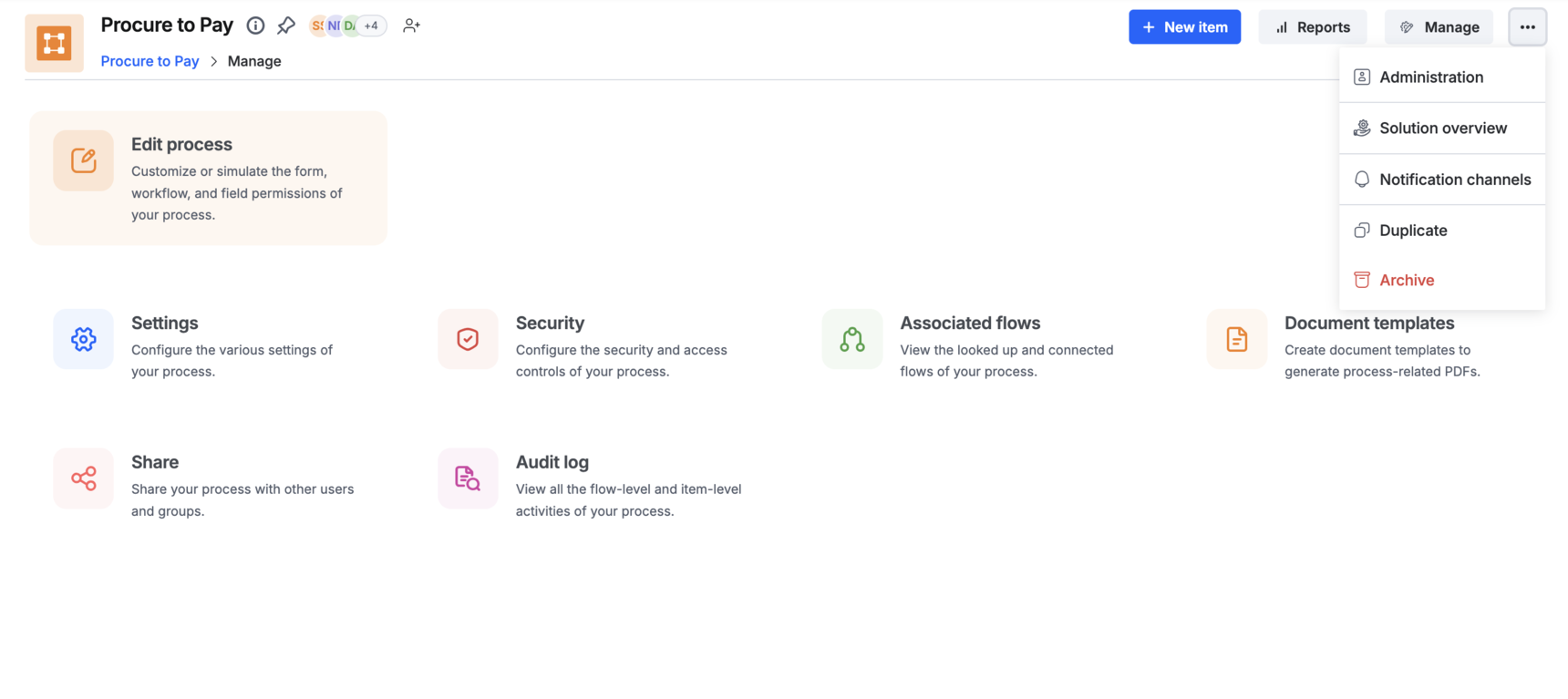
Sections of solution overview
The generated overview is organized into five sections:
1. Overview
This section gives you a brief description of what the process is designed to do.
2. Glossary
This section lists important terms and components used in the solution, such as connected flow, form, integration, section, and workflow, ensuring that business users can easily interpret the overview.
3. Detailed explanation
This section gives an end-to-end walkthrough of how the process works, including:
Form - Lists all sections and the type of information each section collects, along with required and computed fields.
Workflow - Explains each step in order, showing who it’s assigned to, deadlines, editable/hidden sections, and any connected flows or integrations triggered.
4. Summary
This section provides a concise walkthrough of the entire process from start to finish. It highlights key transitions, decision points, and how data moves through the flow.
5. FAQ
This section answers common questions a business user might have about the process. For example, who initiates it, what triggers connected flows, and how permissions are set.
Associated flows and integrations
In the right panel of the solution overview, you can view the list of connected flows, integrations, and looked up flows. When clicked, you are taken to the corresponding flows and integrations.
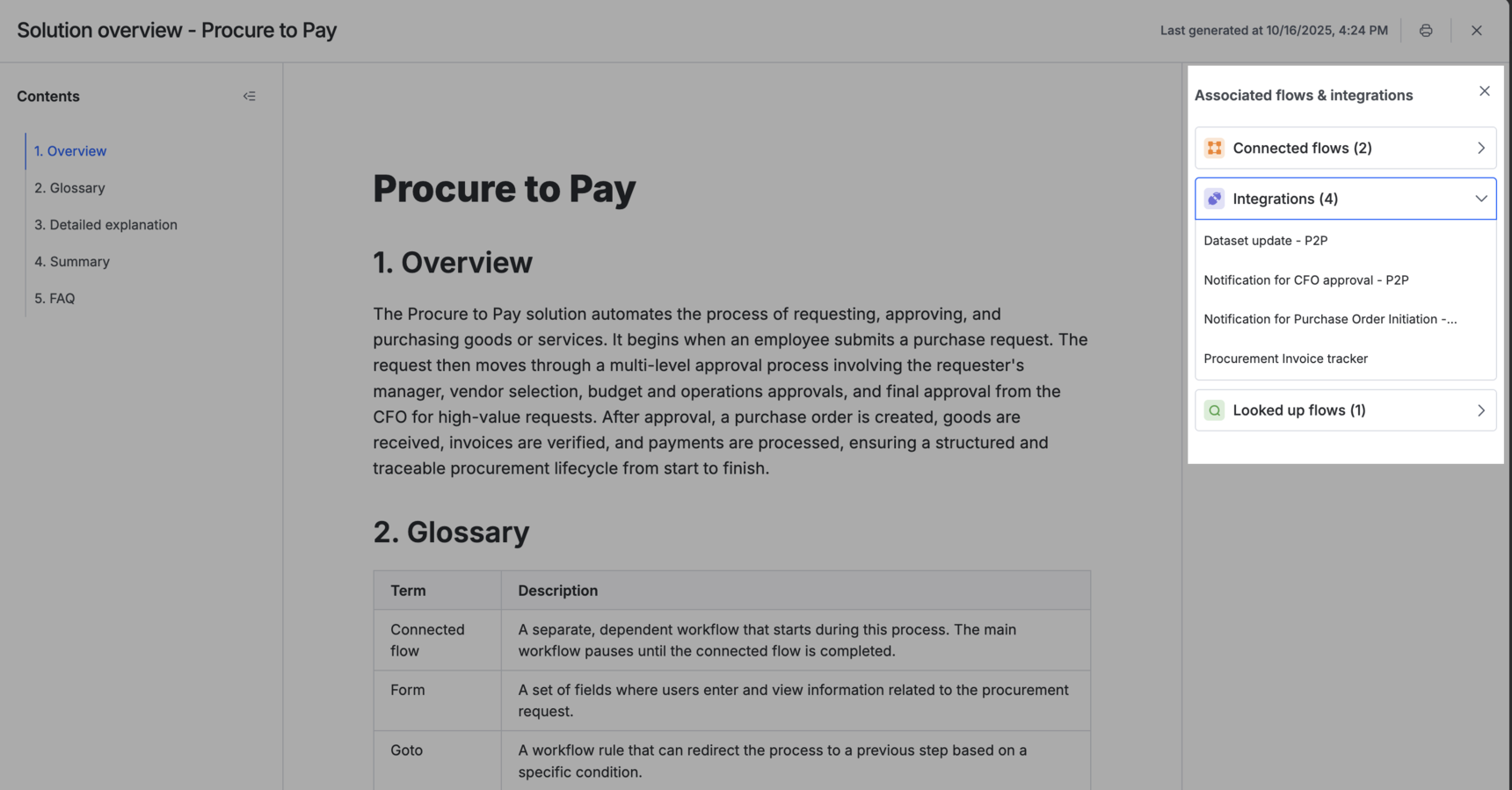
Regenerating solution overview
The overview can be refreshed anytime if you’ve made changes to any component of your solution. If the solution has been modified, you’ll see a banner at the top of the solution overview prompting you to refresh.
Printing and saving solution overview
You can print or save the solution overview as a PDF. Click the Print button (![]() ) in the top right corner of the overview and select your desired options.
) in the top right corner of the overview and select your desired options.
