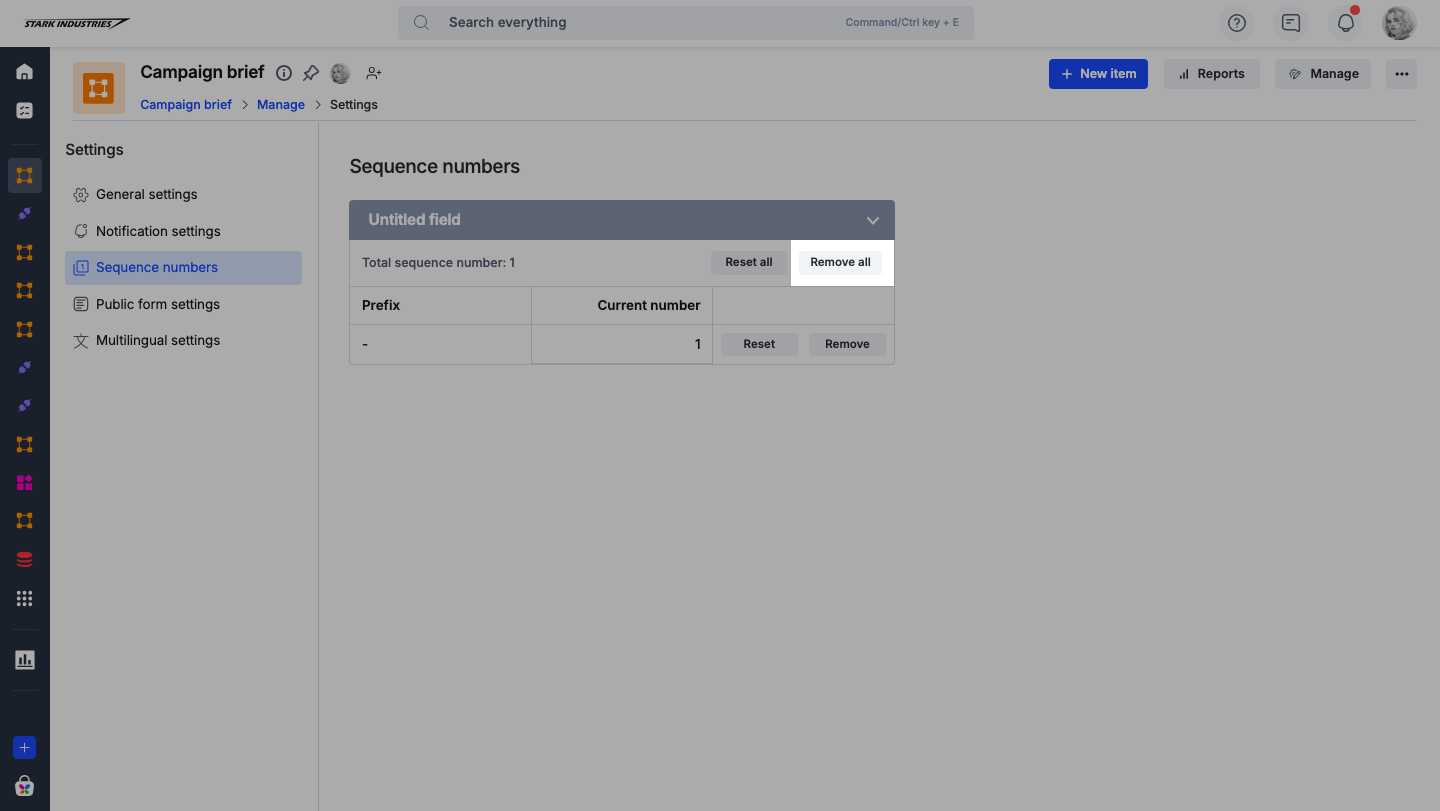Sequence number
You can use the Sequence number field when you want to add a recurring serial or sequence number to each item in your process and dataform. In a process form, you can generate the sequence number at a particular workflow step, whereas in a dataform, the sequence number is generated when you submit the form.
Configuring sequence numbers
After you drag-and-drop a Sequence number field on your form editor, go to the right-hand Settings panel and provide a Name and Field ID.
- In Prefix, add formula to concatenate a field's value to your sequence number.
- Under Format, select the digits you want to use as the prefix when the sequence number starts. In this example, using the formula concatenate(_created_by.Department,"-"), the first number will be Marketing - 001, assuming the user who created this item belongs to the Marketing department.
While adding functions in the Prefix, the data type should be Text, not any other field type, such as Date or User. Learn how to convert other fields to text fields.
- Under At what step should the sequence number be generated? choose the moment in the workflow the sequence number is to be generated.
Note:
In a dataform, a sequence number is generated only on form submission.
Sequence numbers can not be generated when an item is in a draft state. It must be submitted to the workflow to be assigned a sequence number. Therefore, the field may look empty to the initial user. They should check the item after submitting it to determine the sequence number.
The sequence number will appear blank during simulation and only functions in the live form.
Note:
Workflow steps and parallel branches with conditions cannot be chosen as a starting point for a sequence number because there is a chance they will be skipped, and no sequence number will be generated.
Process settings
There are additional settings for sequence numbers. On the process home page, click Manage > Settings and then Sequence numbers.
Here you’ll see all the configured sequence numbers for this process.
- Total sequence number displays the active prefixes for your sequence number field.
- Prefix shows the prefix you configured in the form. Using a dynamic field, such as Department, will show you the different numbers generated for different departments.
- The Current number displays the number of current requests for each prefix.

Reset a particular sequence number
To reset a prefix, click Reset on that particular prefix row. Then enter the number and click Reset. When a new request is raised in that department, the sequence number will start from that number.
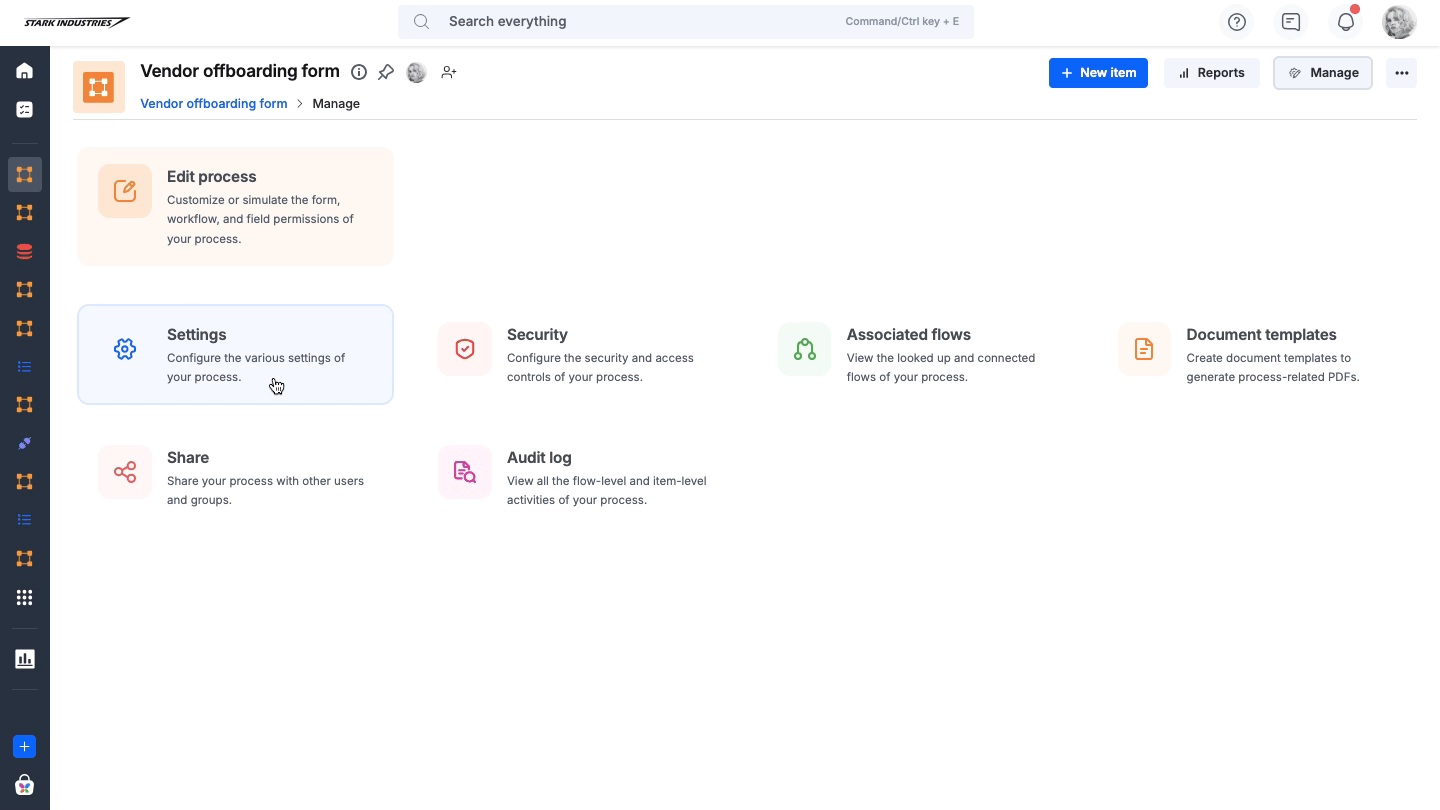
Remove a particular sequence number
To delete a prefix, click Remove on that particular prefix row. This will erase the ongoing sequence number. When a new item is initiated in that department, the sequence number will start from 1 by default.
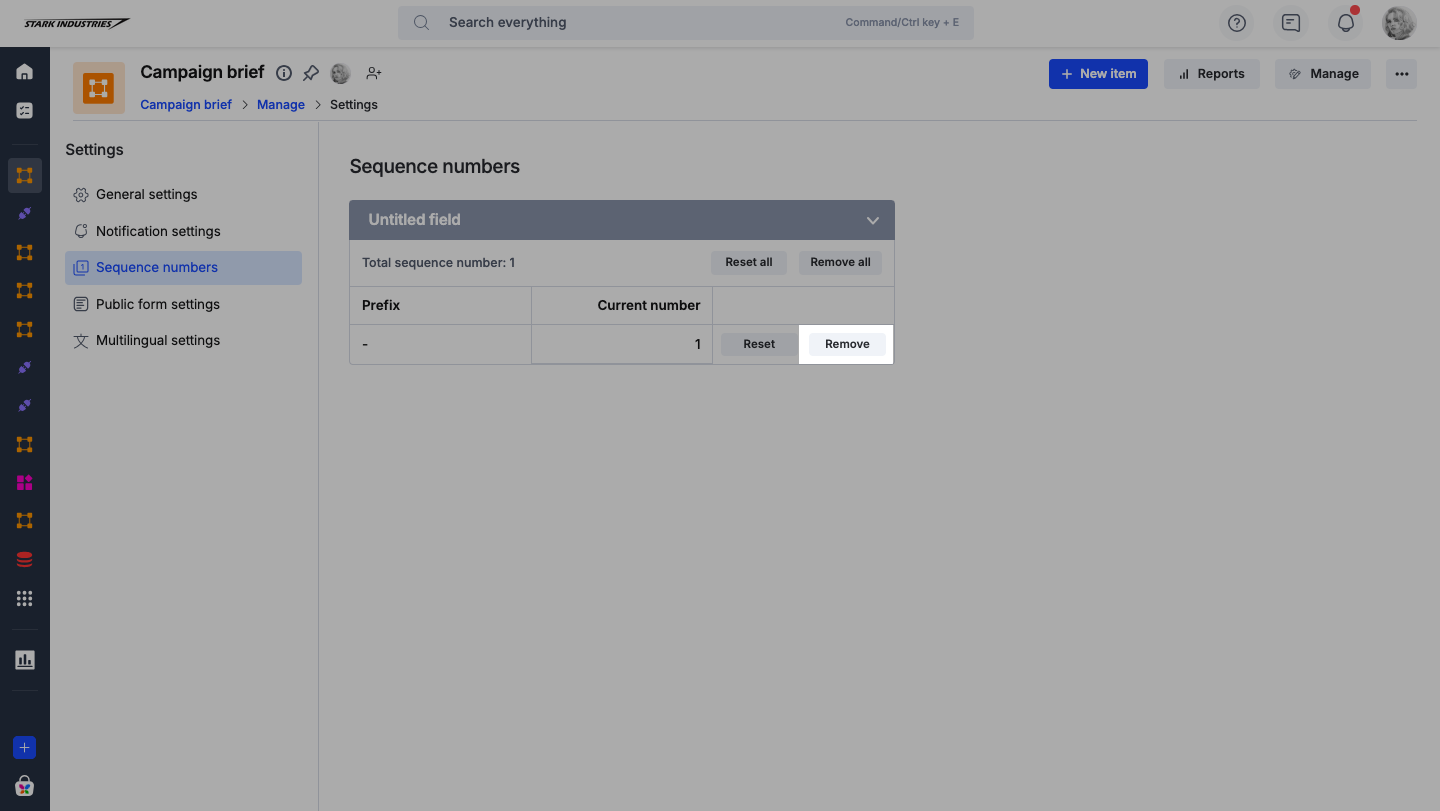
Reset all sequence numbers
You can reset all the active prefixes by clicking on Reset all.

By clicking Reset all, you’ll be asked for the number to reset. When a new item is initiated, the sequence number will start with the entered number.
Remove all sequence numbers
You can delete all the active prefixes by clicking on Remove all.