Scanner field
The Scanner field is an advanced form field that allows you to scan and fetch barcodes and Quick Response (QR) codes. You can use it in process forms, board forms, and dataforms within apps.
For example, you can use the scanner field if you’re building a process to streamline asset procurement or a library management app to scan and track book borrowings. Find out how to fetch asset details in an Asset procurement process by automating barcode scanning.
Configuring the scanner field
Like any other field, you can drag-and-drop the scanner field onto your form and form's child tables from the left-side All fields panel. You can also enter a name for the field, mark it as a required field, modify the field ID, and enter some help text if necessary. You can also enable image upload, allowing users to upload and scan images.
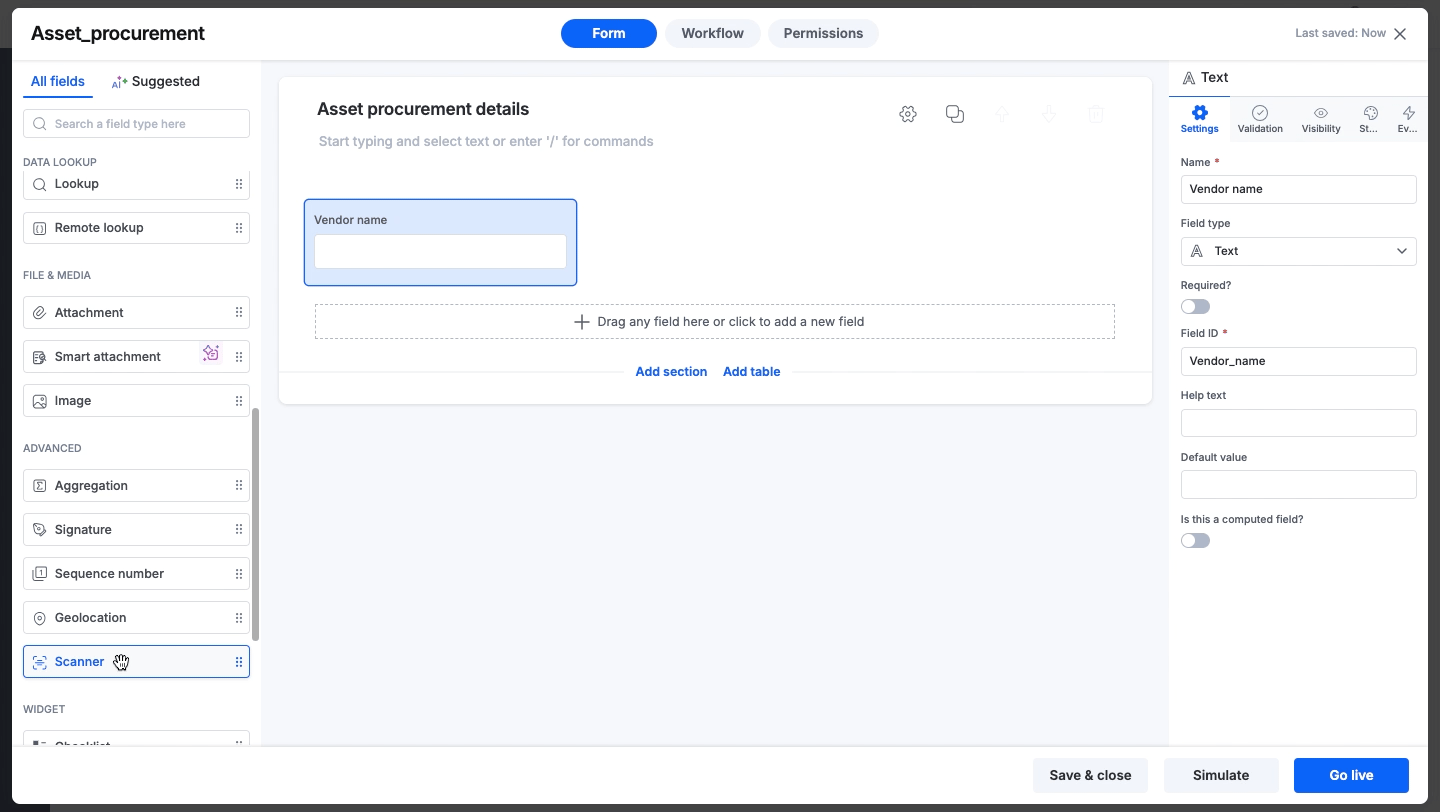
Form developers can also provide validations, set visibility rules, and change appearance settings for the scanner field.
Using the scanner field
Once the form is live, end-users can open it and click the scanner icon (![]() ) beside the field to scan and fetch barcodes or QR codes using their camera.
) beside the field to scan and fetch barcodes or QR codes using their camera.
The scanner field supports JPEG, JPG, and PNG files. It fetches the code value as a string in a text field. Users can also edit the string in the scanner field or manually input the value.
If you haven’t already, grant Kissflow permission to access your device camera. This allows Kissflow to scan QR codes using your camera.

If no activity is detected, the scanner will display an alert and time out after three minutes. Users can stay active by clicking Wait and then resume scanning.

Note:
For a better experience on a mobile device, we recommend using the Kissflow application installed from the Google's Play Store or Apple's App Store to access the scanner instead of the PWA version.
Users need to generate codes from valid sources for scanning. Using distorted images of codes for scanning may not fetch the value of the code.
Types of barcodes supported for scanning
The scanner field supports the following types of barcodes:
Type |
Category |
Web |
Android |
iOS |
UPC_A |
1D |
✖ |
✔ |
✔ |
UPC_E* |
1D |
✖ |
✔ |
✔ |
UPC_EAN_EXTENSION |
1D |
✔ |
✔ |
✖ |
EAN_8 |
1D |
✔ |
✔ |
✔ |
EAN_13* |
1D |
✔ |
✔ |
✔ |
CODE_39 |
1D industrial |
✔ |
✔ |
✔ |
CODE_39_MOD_43 |
1D industrial |
✔ |
✖ |
✔ |
CODE_93* |
1D industrial |
✖ |
✔ |
X |
CODE_128 |
1D industrial |
✔ |
✔ |
✔ |
ITF |
1D industrial |
✔ |
✔ |
✔ |
ITF_14 |
1D industrial |
✔ |
✖ |
✔ |
AZTEC |
2D |
✔ |
✔ |
✔ |
DATA_MATRIX |
2D |
✔ |
✔ |
✔ |
MAXICODE |
2D |
✖ |
✔ |
✖ |
PDF_417 |
2D |
✔ |
✔ |
✔ |
QR_CODE |
2D |
✔ |
✔ |
✔ |
RSS_14 |
2D |
✔ |
✔ |
✖ |
Note:
* indicates the barcode types that are supported for scanning only through the camera and not by uploading the code's image.
