Text, Text area, Email, and Rich text fields
Learn how to create, and manage text-based fields in your flow form in this article. If you are unsure about what a field is, and how to add a field to a form, this article might come in handy. You can learn the basics and come back here to understand how text-based fields work.
Text field
A Text field can be used to store a single line of text. You can key in letters, symbols, numbers, and special characters to the text field.
Expressions/formulas
See all the text expressions you can use as a part of a formula.
Validations
There are 13 types of validations you can use for a text field. Learn more about all the validations.
Text area field
A Text area field is generally used to store multiple lines of text. You can key in letters, symbols, numbers, and special characters to the text area field.
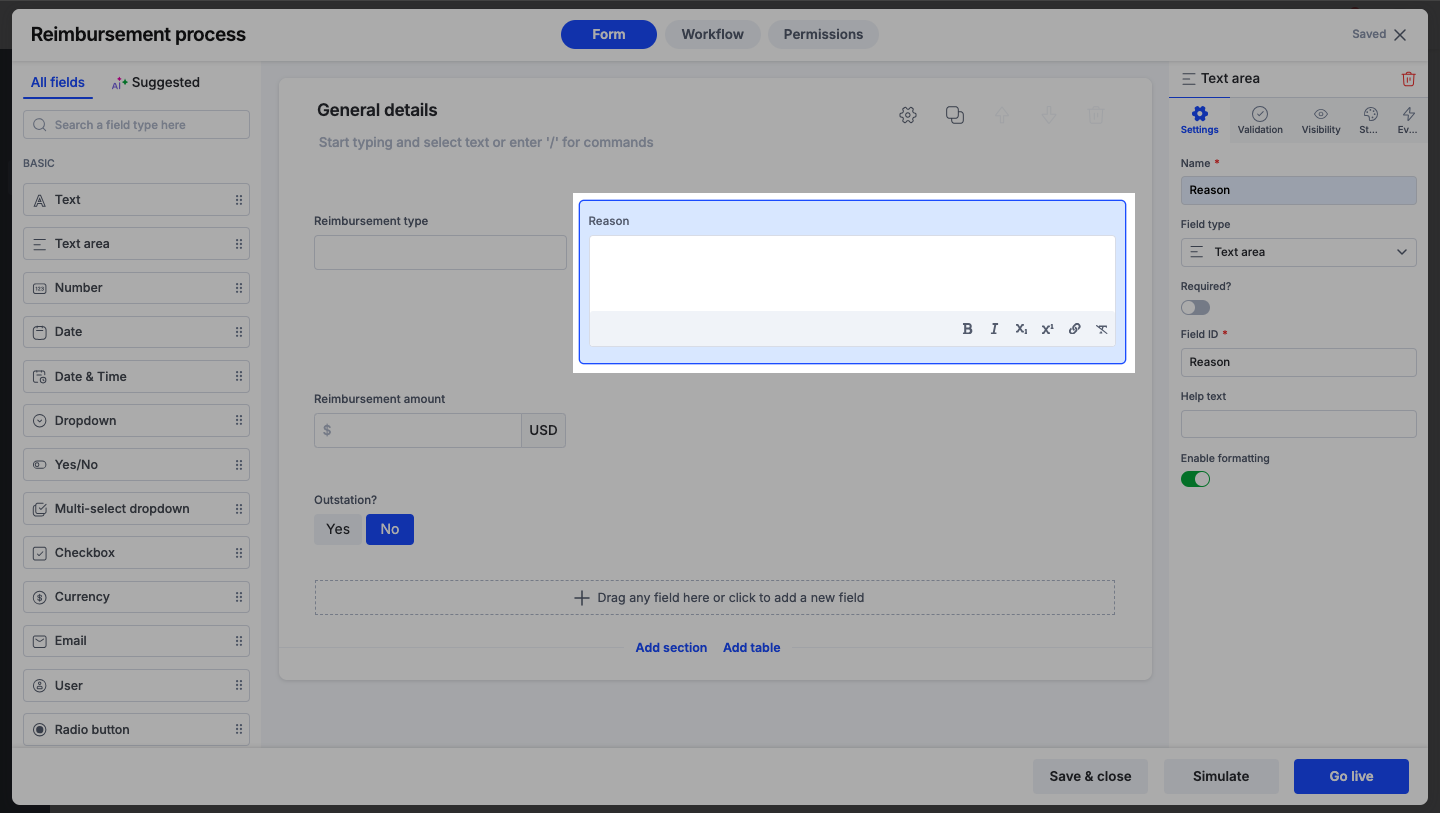
The formatting options: Bold, Italics, Hyperlink, Subscript, and Superscript are supported in the Text area field. Select a piece of text and click to remove the formatting that's applied already.
Note:
You cannot use any expressions or formulas on Text area fields.
Validations
There are 4 types of validations you can use with a Text area field:
- Contains
- Does not contain
- Max length
- Min length
Email field
The Email field lets you collect valid email addresses. This field requires a “@” and “.” from the user to be considered valid.
Settings
You cannot use any expressions or formulas with email fields.
Validations
There are 8 types of validations you can use for an email field.
Rich text field
The Rich text field allows you to format and style your static text, add images and videos to any area of a Kissflow form, Forum posts, Feeds, Integration email actions, and so on.
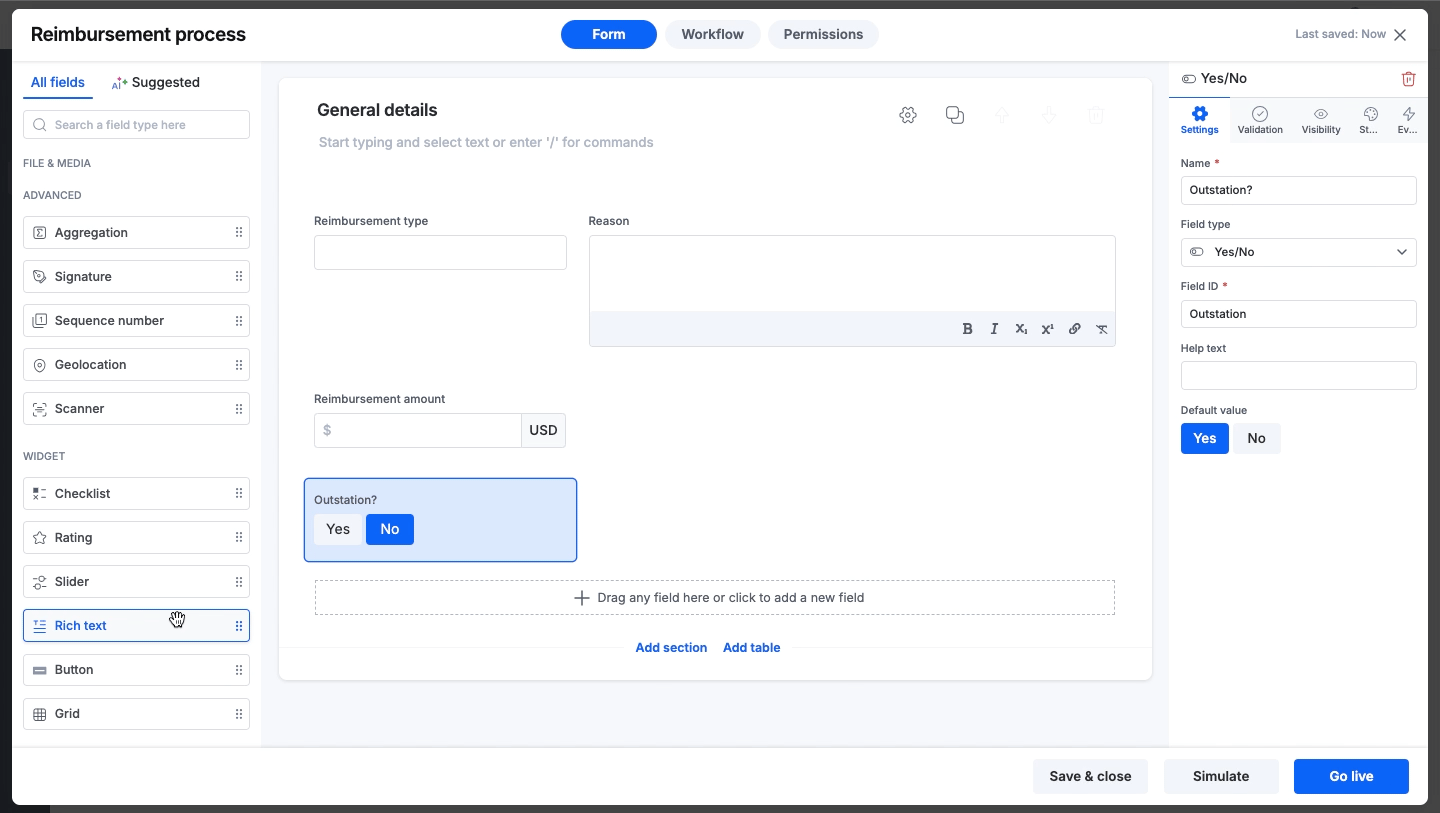
Note:
To start a new paragraph in the rich text editor, click Enter or Return. Click and hold Shift, then Enter or Return to insert a line break without starting a new paragraph.
There are two different ways in which text can be formatted and style applied inside a rich text field:
- Type a text and select the content piece to view the rich text editor in the horizontal view.

2. Click '/' to view rich text editor commands in vertical view.

There are multiple formatting and styling options available to use. Below you can find the list:
- Bold
- Italics
- Underline
- Strikethrough
- Text color
- Alignment
- Left align
- Right align
- Center align
- Justify
- Paragraph
- H1 and H2 headings
- Add a link (For example, upload a document to a drive and add its link to the field, so users can open it with a click.)
- Bulleted list
- Numbered list
- Blockquote
- Code snippet
- Subscript
- Superscript
- Add an image (available only on the no-code platform; not supported within Apps)

- Add a video

- Clear formatting
Note:
- The rich text editor only supports adding images and videos. To replace an existing logo or image within a rich text field, you must first delete the current image. Once removed, type
/to open the command menu and select the Image or Upload option to insert the new file.- The rich text editor in Kissflow does not render raw HTML or Markdown syntax. Any HTML or Markdown pasted directly will be displayed as plain text.
Where can I use the rich text editor?
- Process form - advanced field
- Case system form - advanced field
- Case notes
- Organizational posts
- Teams' feeds and forums
- Integration action email body
There are no validations or expressions for the Rich text field.
Tip:
- If you need to display a table or complex formatting, we recommend creating it in an external tool (such as a spreadsheet), capturing a screenshot, and inserting it as an image into the editor.
- To attach static files directly, use the attachment field. If you want to include attachments within the rich text field, insert a link that redirects users to an external location where they can access the file.
