Microsoft Excel connector
What is Microsoft Excel?
Microsoft Excel is a spreadsheet application developed by Microsoft. It features calculation or computation capabilities, graphing tools, pivot tables, and a macro programming language called Visual Basic for Applications (VBA).
About Kissflow's Microsoft Excel integration
The Microsoft Excel connector of Kissflow Integration enables you to connect and synchronize your Microsoft Excel spreadsheets with popular Kissflow apps. You must have a valid Microsoft account and be a paid Kissflow customer to integrate with Microsoft Excel.
Assume you run your online store through Shopify. You can add every sale record as a new row in your Microsoft Excel worksheet each time a sale occurs in Shopify by using the webhooks trigger in Kissflow and adding the Microsoft Excel connector as your action.
You can use the Microsoft Excel connector to receive data from other flows or apps to perform specific actions. The connector for Microsoft Excel does not support any trigger events yet.
Actions in Microsoft Excel connector
Action events |
Description |
Add a row |
This action adds a new row to the end of a worksheet. |
Update a row |
This action updates an existing row in a specific worksheet. |
Create a workbook |
This action creates a new workbook using Microsoft Excel. |
Microsoft Excel connector as an action step
In your Kissflow account, click the Create button in the left navigation panel and select Integration from the list. Enter a unique name and description for your integration and click Create.
- Once inside your editor, set up a trigger and action steps as necessary. For example, your trigger event can be Webhooks by Kissflow. You can use the hook URL to catch data from any external applications of your choice. For instance, a Shopify order you receive in your online store.
- After setting up your trigger and action step above, click the Add button next to set up your action step. Search for the Microsoft Excel connector and select the desired action from the above list
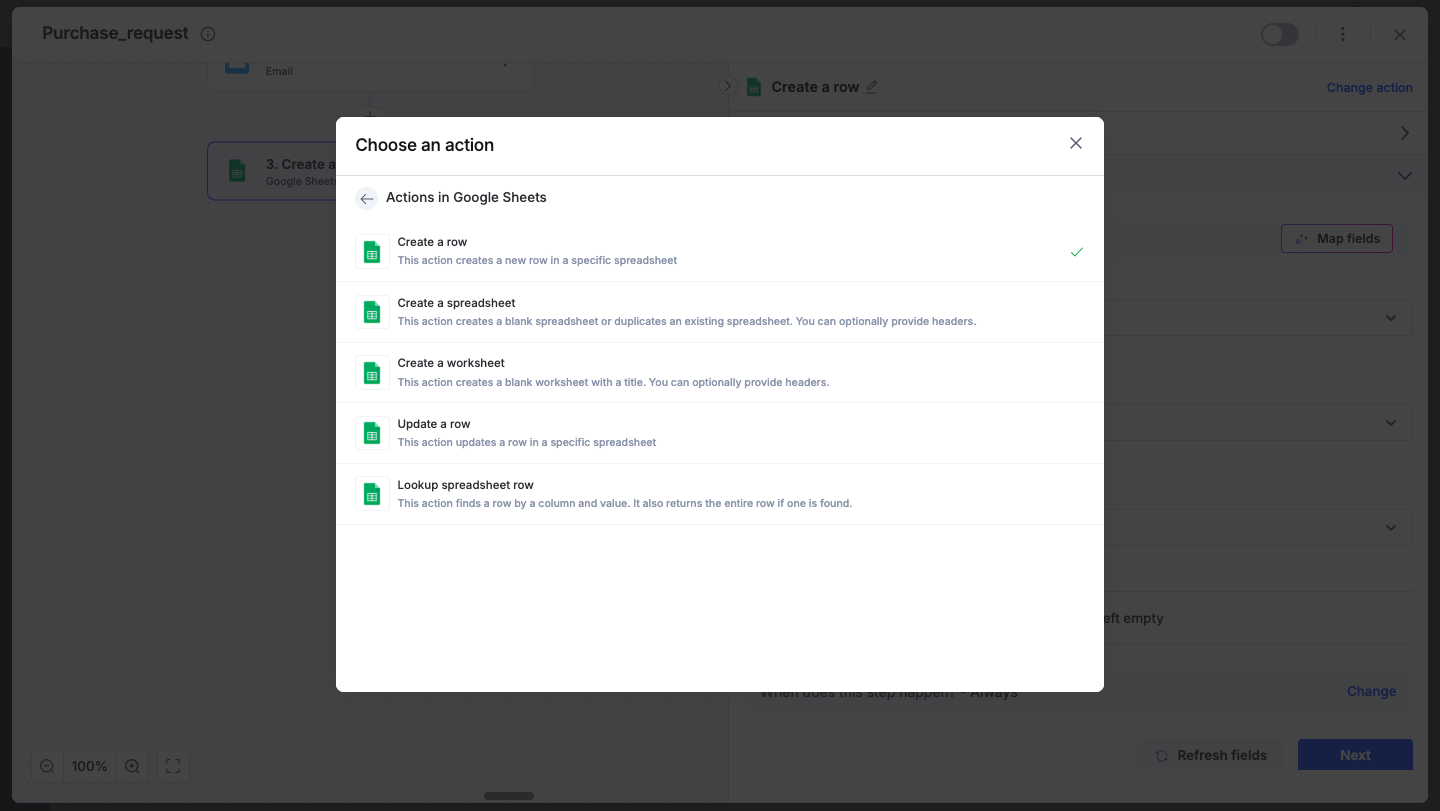
- After choosing your action event, authenticate the connector. Click +Add an account and sign in using your Microsoft account. Kissflow uses Microsoft’s OAuth for authentication.
- After authenticating with your Microsoft account, add relevant values against the Microsoft Excel form fields. You can hit Refresh fields to view all the updated fields in the selected Microsoft Excel form. Map Microsoft Excel fields from your trigger step or fields from your previous action steps. These values will be automatically added to item fields after the action is executed. Click Next.
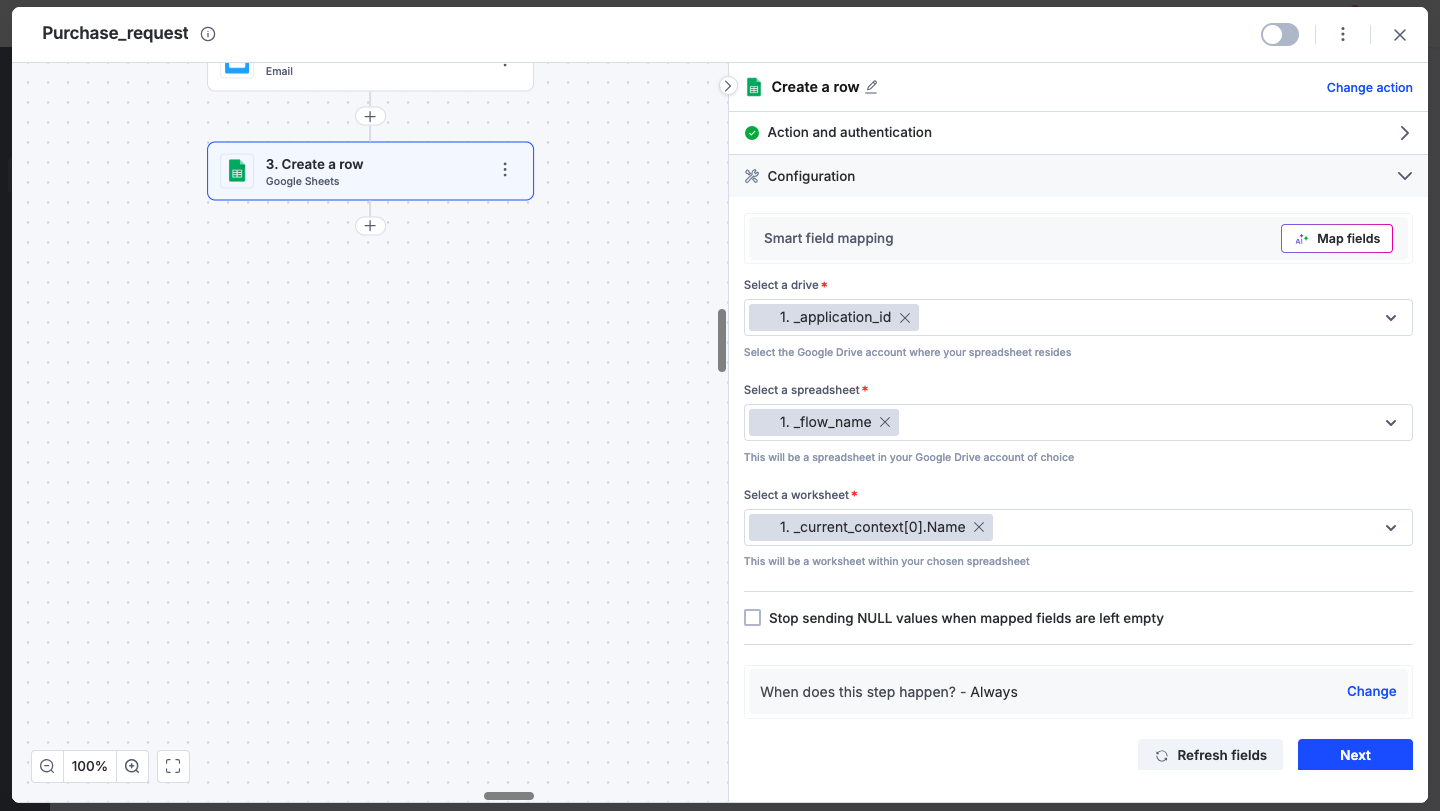
- After a successful configuration, test whether your Microsoft Excel action step is set up correctly by clicking the Test button. The connector will pull field data from your selected Microsoft Excel account and display it as a JSON output. Similar to the trigger step, errors are notified to you right away. Fix them before retesting the action step.
Enabling a Microsoft Excel connector
After creating a custom workflow with your Microsoft Excel connector's action steps, switch on the toggle button to activate the integration run. Once a trigger event occurs, the selected Microsoft Excel action is activated. Depending on the action you choose, values will be added or updated to the Microsoft Excel spreadsheet, or a new spreadsheet will be added to the account.
To ensure your integrations are properly configured and tested, review our best practices guide for tips on building robust and maintainable solutions.
