Salesforce connector
What is Salesforce?
Salesforce provides customer relationship management software and applications focused on sales, customer service, marketing automation, analytics, and application development.
About Kissflow's Salesforce integration
The Salesforce connector of Kissflow Integration enables you to connect and synchronize your Salesforce folders and files with popular third-party apps and Kissflow apps. You must have a valid Salesforce account and be a paid Kissflow customer to integrate with Salesforce.
Assume you run your online store through Shopify. You can create a new opportunity in Salesforce each time a sale occurs in Shopify by using the webhooks trigger in Kissflow and adding the Salesforce connector as your action.
Use the Salesforce connector to receive data from other flows or apps to perform specific actions. The connector for Salesforce does not support any trigger events yet.
Actions in Salesforce connector
Action events |
Description |
Create an opportunity |
This action creates a new opportunity in Salesforce. |
Update an opportunity |
This action updates an existing opportunity in Salesforce. |
Create a case |
This action creates a new case that represents a customer’s issue or problem. |
Update a case |
This action updates an existing case that represents a customer’s issue or problem. |
Create a contact |
This action creates a new contact in Salesforce. |
Update a contact |
This action updates an existing contact in Salesforce. |
Salesforce connector as an action step
In your Kissflow account, click the Create button in the left navigation panel and select Integration from the list. Enter a unique name and description for your integration and click Create.
Once inside your editor, set up a trigger and action steps as necessary, for example, your trigger event can be Webhooks by Kissflow. You can use the hook URL to catch data from any external applications of your choice. For instance, a Shopify order you receive in your online store.
- After setting up your trigger and action step above, click the Add button (
 ) next to set up your action step. Search for the Salesforce connector and select the desired action from the above list.
) next to set up your action step. Search for the Salesforce connector and select the desired action from the above list. 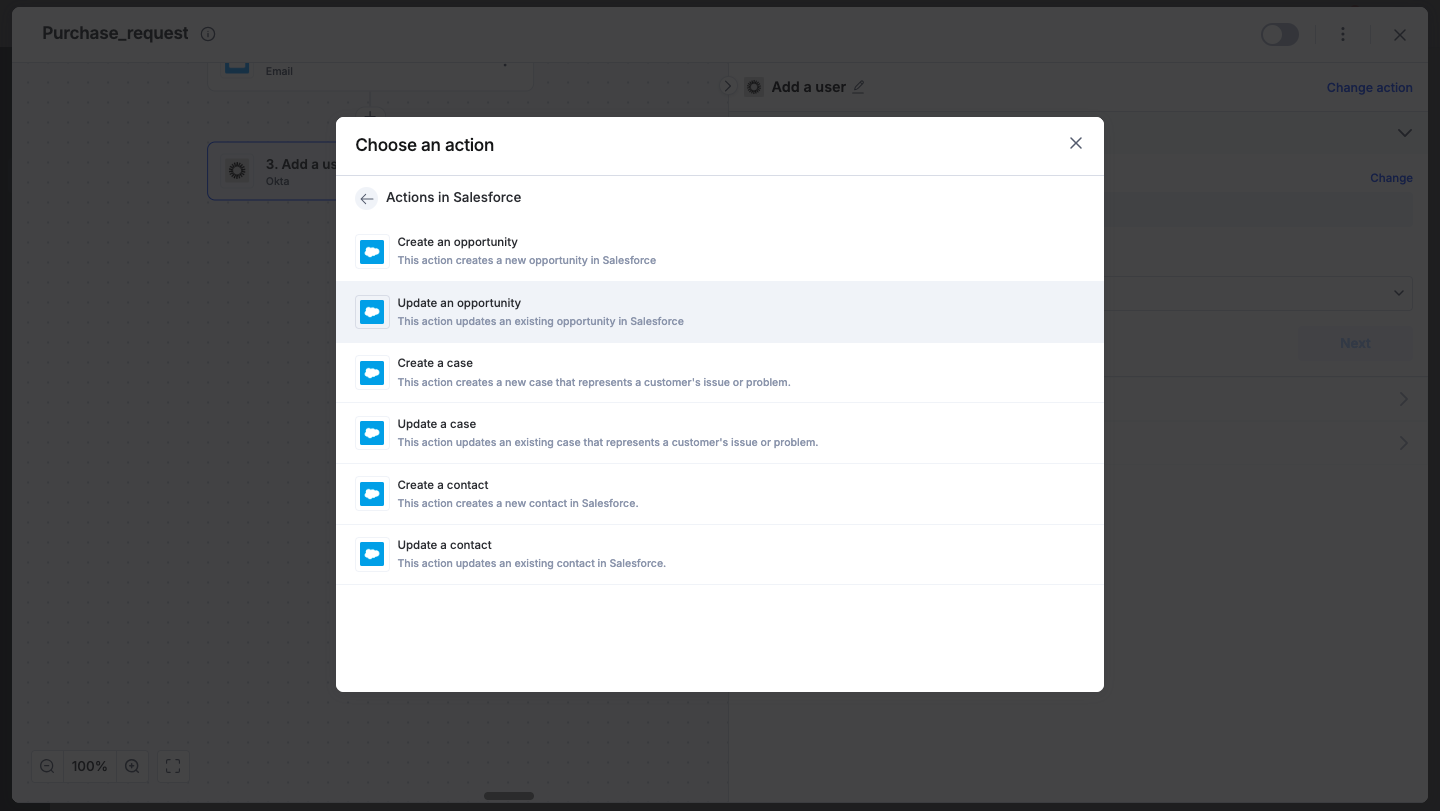
- After choosing your action event, authenticate the connector. Click +Add an account and sign in using your Salesforce account. Kissflow uses Salesforce’s OAuth for authentication.
- After authenticating with your Salesforce account, add relevant values against the Salesforce form fields. You can hit Refresh fields to view all the updated fields in the selected Salesforce form.
You can also map Salesforce fields from your trigger step or fields from your previous action steps. These values will be automatically added to item fields after the action is executed. - Click Next.

- After a successful configuration, test whether your Salesforce action step is set up correctly by clicking the Test button. The connector will pull field data from your selected Salesforce account and display it as a JSON output. Similar to the trigger step, errors are notified to you right away. Fix them before retesting the action step.
Setting up a Salesforce connector
After creating a custom workflow with your Salesforce connector's action steps, switch on the toggle button to activate the integration run. Once a trigger event occurs, the selected Salesforce action is activated and changes are reflected in your Salesforce account.
To ensure your integrations are properly configured and tested, review our best practices guide for tips on building robust and maintainable solutions.
