OpenAI connector
What is OpenAI?
OpenAI is a leading research and deployment company for artificial intelligence. Its models, like GPT (Generative pre-trained transformer), are designed to understand and generate natural language, enabling a wide range of applications from content creation to data analysis.
About Kissflow's OpenAI integration
The OpenAI connector in Kissflow Integration brings the power of generative AI directly into your workflows and applications. You can leverage OpenAI's advanced language models to automate creative tasks, analyze text, and extract key information without leaving Kissflow’s environment. To use this integration, you must have a valid OpenAI account with API access and be a paid Kissflow customer.
For example, a marketing team can automate the creation of social media posts. When a new marketing campaign is approved in a Kissflow process, it can trigger an OpenAI action to Generate content. The action uses details from the campaign brief (like topic, key message, and tone) as a prompt to create several draft posts for different platforms. This real-time content generation accelerates campaign execution and ensures brand messaging is consistent.
Currently, there are no triggers available for the OpenAI connector.
Actions in the OpenAI connector
Action |
Description |
Generate content |
This action generates text-based content from a given prompt. |
Extract structured data |
This action identifies and extracts relevant data from unstructured text. |
Analyze sentiment |
This action analyzes the sentiment (for example, positive, negative, neutral) expressed in the input content. |
Custom prompt |
This action lets you use your own prompt to instruct OpenAI to perform a specific task. |
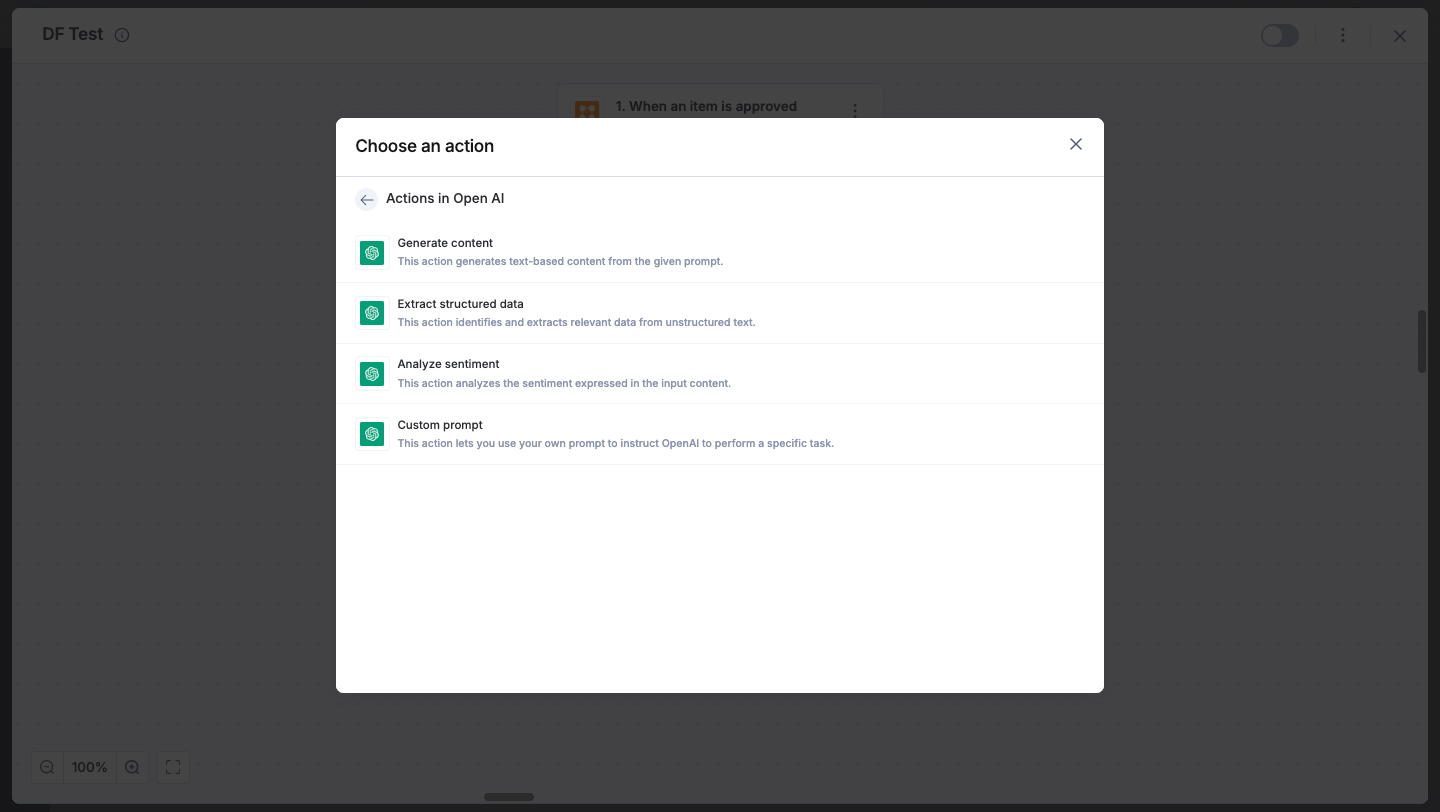
Configuring the OpenAI connector
In your Kissflow account, click the Create button in the left navigation panel and select Integration from the list. Enter a unique name and description for your integration and click Create.
Once inside your editor, set up a trigger step, such as a Kissflow Process trigger event, when an item is created.
After setting up your trigger, click the Add button (+) to set up your action step. Search for OpenAI and select an action, like Generate content.
After choosing your action, you'll need to authenticate the connector. Click + Add an account. You will be prompted to enter your OpenAI API Key for authentication.
After authenticating your OpenAI account, configure the action. For the Generate content action, you should enter your prompt and the input fields from your trigger step or previous action steps. These values will be used by OpenAI to perform the requested task.
After a successful configuration, test whether your OpenAI action is set up correctly by clicking the Test button. The connector will send the request to your OpenAI account and display the result as a JSON output. If there are any errors, they will be displayed immediately for you to fix before retesting.
Troubleshooting
While configuring your action, you might encounter the following errors:
When the selected OpenAI model is not suitable for the prompted action, for example, some models are optimized for chat conversations, while others are better for complex text generation. Try selecting a different model from the list.
The selected model does not support JSON output. This error typically appears when using the Extract structured data action, which requires a model that can provide a response in a JSON format. Ensure you have selected a compatible model.
Setting up an OpenAI connector
After creating and testing your custom workflow with the OpenAI connector, switch the toggle on to activate the integration. Once the trigger event occurs, the configured OpenAI action will be executed automatically.
To ensure your integrations are properly configured and tested, review our best practices guide for tips on building robust and maintainable solutions.
