Salesmate connector
What is Salesmate?
Salesmate is an all-in-one sales and customer relationship management software used by sales teams of all sizes.
About Kissflow's Salesmate integration
Kissflow Integration's Salesmate connector lets you connect Salesmate instantly with Kissflow apps and other popular third-party applications. It allows you to share data securely from Salesmate to build powerful workflows. To integrate with Salesmate, you must have a valid Salesmate account and be a Kissflow paid customer.
You can use the Salesmate connector to receive data from other applications and perform specific Salesmate actions and search actions.
Actions in Salesmate
Action events |
Description |
Create a contact |
This action creates a new contact in your Salesmate account. |
Update a contact |
This action updates an existing contact in your Salesmate account. |
Create a company |
This action creates a new company in your Salesmate account. |
Update a company |
This action updates an existing company in your Salesmate account. |
Create a deal |
This action creates a new deal in your Salesmate account. |
Update a deal |
This action updates an existing deal in your Salesmate account. |
Create an activity |
This action creates a new activity in your Salesmate account. |
Update an activity |
This action updates an existing activity in your Salesmate account. |
Search actions in Salesmate
Search actions |
Description |
Find a contact |
This search action finds a contact by name, ID, or email address. |
Find a deal |
This search action finds a deal by title or ID. |
Find a company |
This search action finds a company by name, ID, or website. |
Find an activity |
This search action finds an activity by title, ID, or type. |
Prerequisites
After signing into Salesmate, you must copy and save your Salesmate account domain and the following keys from Salesmate to successfully connect with Kissflow.
- Access key
- Secret key/ App private key
- Session key/ Session token
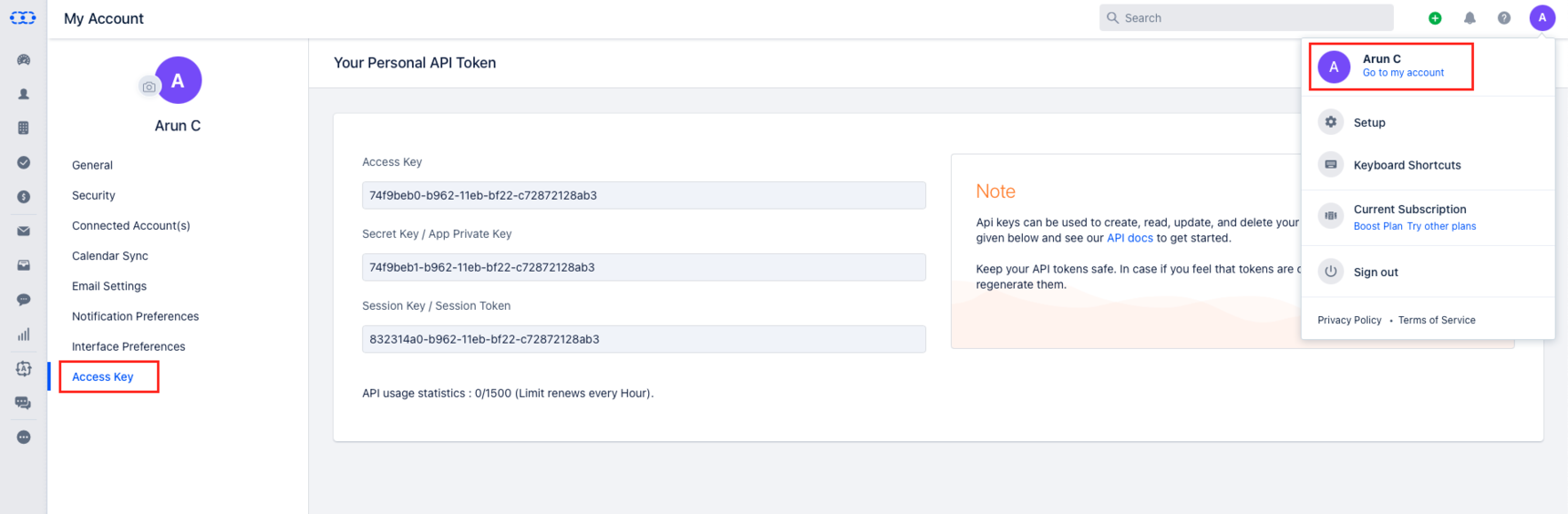
To obtain these keys, follow the steps listed here.
Configuring Salesmate connector
In your Kissflow account, click the Create button in the left navigation panel and select Integration from the list. Enter a unique name and description for your integration and click Create.
Inside your Editor, set up a trigger step. For instance, set up a process trigger.
- After setting up your trigger step above, click the Add button (
) to set up your action or search action step. Search for Salesmate connector and select an action event from the available actions.
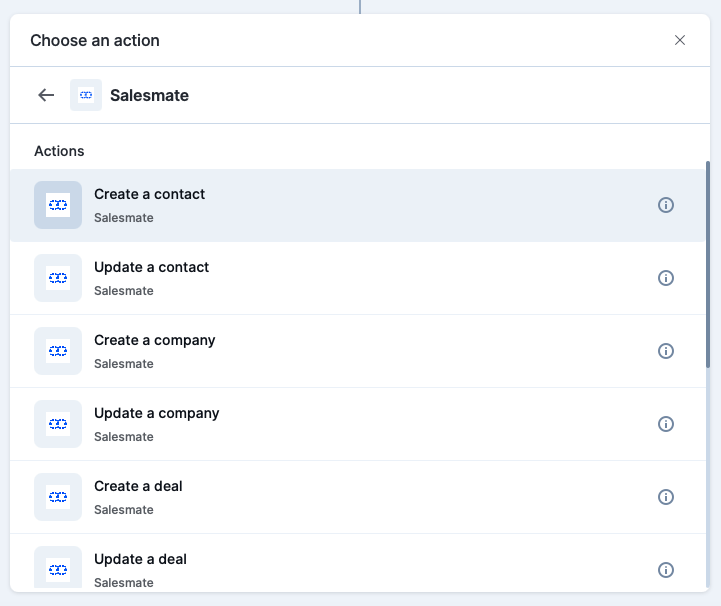
- Authenticate your trigger by providing the correct Salesmate Account domain, Access key, Secret key, and Session key.
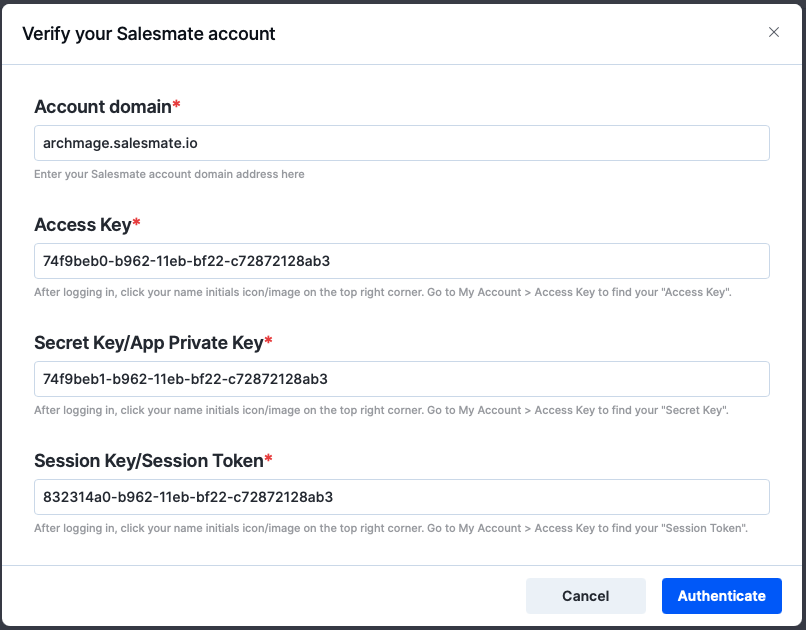
- After authenticating your Salesmate account, add relevant values against the Salesmate form fields. You can hit Refresh fields to view all the updated fields in the selected Salesmate form. You can also map Salesmate fields from your trigger or previous action steps. These values will be automatically added to item fields after the action is executed.
- After a successful configuration, click the Test button to test whether your Salesmate action step is set up correctly. The connector will pull field data from your selected Salesmate account and display it as a JSON output. Similar to the trigger step, errors are notified to you right away. Fix them before retesting the action step.
Setting up a Salesmate connector
After creating a custom workflow with your Salesmate connector's trigger and action steps, switch on the toggle button to activate the integration run.
To ensure your integrations are properly configured and tested, review our best practices guide for tips on building robust and maintainable solutions.
