HubSpot connector
What is HubSpot?
HubSpot's Marketing Hub Professional tool offers an omni-channel automation, orchestration, and reporting platform for modern teams. You can create highly personalized campaigns and automate them at scale across the channels that matter to your customers.
About Kissflow's HubSpot integration
Kissflow Integration's HubSpot connector lets you connect HubSpot's Marketing Hub Pro tool instantly with Kissflow apps and other popular third-party applications. It allows you to securely share data out of HubSpot to build powerful workflows. To integrate with HubSpot Marketing Hub, you must have a valid HubSpot Marketing Hub Pro account as well as be a Kissflow paid customer. You can use the HubSpot connector to receive data from other flows or apps in order to perform specific HubSpot actions and search actions. For the time being, the HubSpot connector does not support any trigger events.
Supported actions in HubSpot connector
Action events |
Description |
Create a contact |
This action creates a contact in HubSpot. |
Create a deal |
This action creates a deal in HubSpot. |
Create a product |
This action creates a product in HubSpot. |
Create a company |
This action creates a new company in HubSpot. |
Create a ticket |
This action creates a ticket in HubSpot. |
Update a deal |
This action updates an existing deal in HubSpot. |
Update a ticket |
This action updates an existing ticket in HubSpot. |
Update a contact |
This action updates the selected contact in HubSpot. |
Find a contact |
This search action finds a contact by searching in HubSpot. |
Find a deal |
This search action finds a deal by searching in HubSpot. |
Find a ticket |
This search action finds a ticket by searching in HubSpot. |
Find a product |
This search action finds a product by searching in HubSpot. |
Configuring HubSpot connector
In your Kissflow account, click the Create button in the left navigation panel and select Integration from the list. Enter a unique name and description for your integration and click Create.
- Once inside your editor, set up a trigger step, for example, a Kissflow Process trigger event, When an item completes a workflow.
- After setting up your trigger step above, click the Add button (
) next to set up your action step. Search for HubSpot and select an action event from the available options (as mentioned in the above table.)
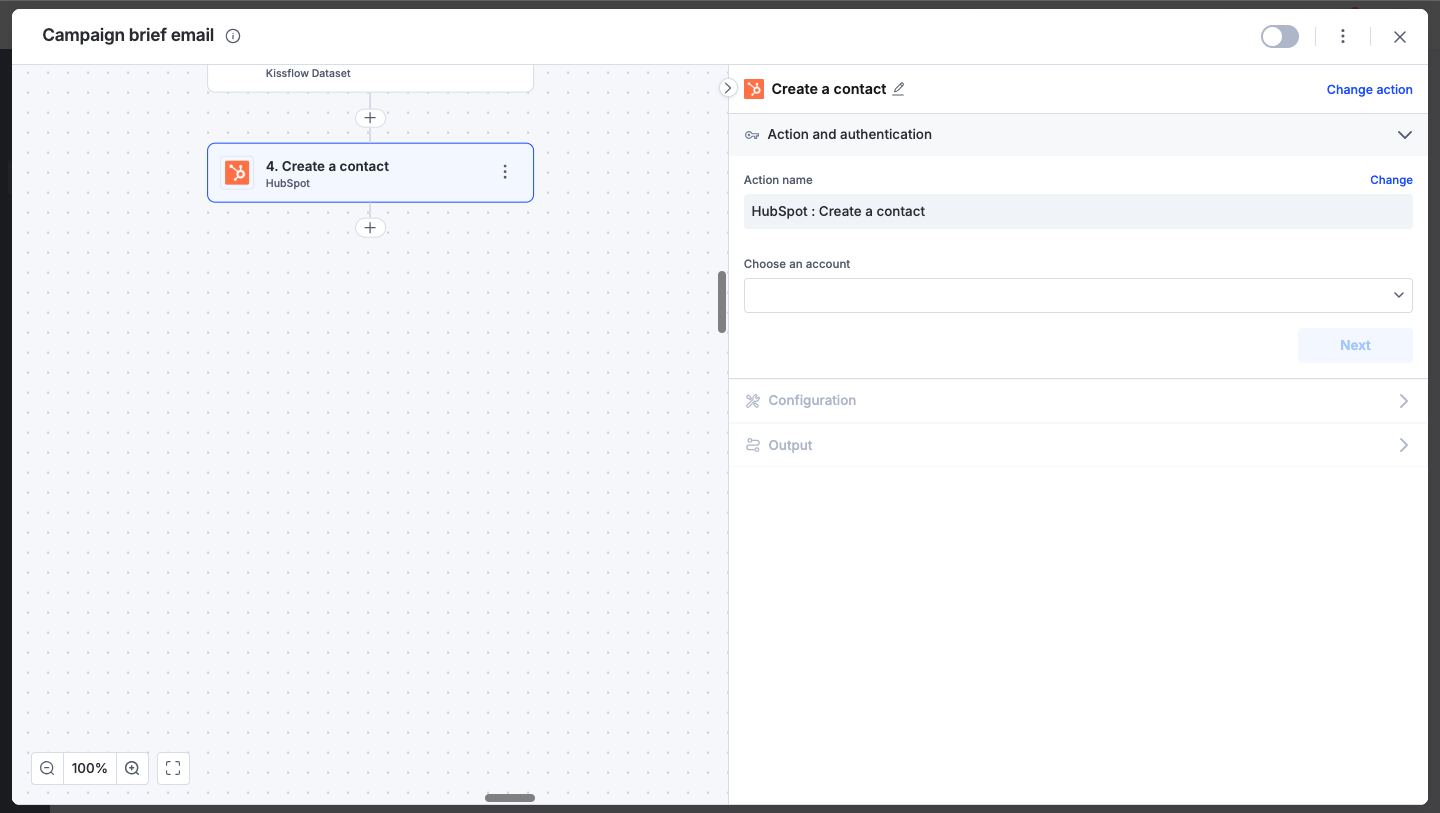
- After choosing your action event, authenticate the connector. Click +Add an account and sign in using your HubSpot account. Kissflow uses HubSpot's OAuth for authentication.
- After authenticating with your HubSpot account, add relevant values against the HubSpot form fields. You can hit Refresh fields to view all the updated fields in the selected HubSpot form. You can also map HubSpot fields from your trigger step or fields from your previous action steps. These values will be automatically added to item fields after the action is executed.
- After a successful configuration, test whether your HubSpot action step is set up correctly by clicking the Test button. The connector will pull field data from your selected HubSpot account and display it as a JSON output. Similar to the trigger step, errors are notified to you right away. Fix them before retesting the action step.
Setting up a HubSpot connector
After creating a custom workflow with your HubSpot connector's action steps, switch on the toggle button to activate the integration run. Once a trigger event occurs, the HubSpot action is activated.
To ensure your integrations are properly configured and tested, review our best practices guide for tips on building robust and maintainable solutions.
